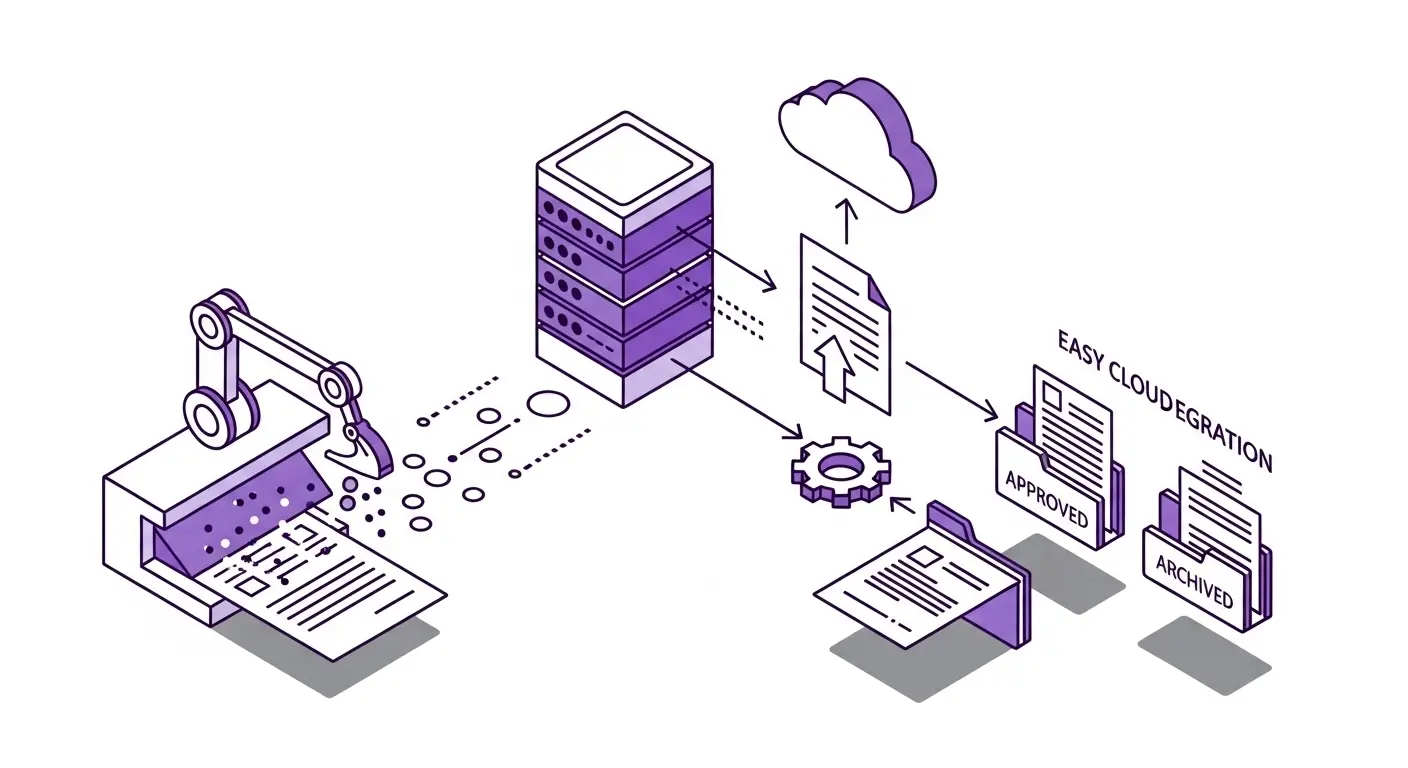Document workflows consume hours of valuable time in every organization. Someone receives a document, manually enters data from it, routes it to the right person, files it properly, and updates relevant systems. Each step requires human attention and introduces opportunities for delay or error.
Automation transforms these workflows from time-consuming manual processes into smooth, reliable systems that run themselves. In this guide, we'll show you how to automate document workflows without extensive technical knowledge or large budgets.
Common Document Workflows to Automate
Every business has repetitive document workflows that drain productivity. Invoice processing is one of the most common. Invoices arrive by email, someone downloads them, reads the details, enters data into accounting software, routes for approval, and files the invoice. This happens dozens or hundreds of times per month.
Expense report workflows follow similar patterns. Employees submit receipts, someone verifies the expenses against policy, enters them into the expense system, approves reimbursements, and archives the documentation. The process involves multiple people and several systems.
Contract management workflows involve receiving contracts, extracting key terms and dates, routing for signature, tracking execution status, and filing signed copies with calendar reminders for renewal dates. Missing a contract renewal date because paperwork got lost can be costly.
Customer onboarding with document verification requires collecting ID documents, verifying information, extracting data for customer records, checking against compliance databases, and storing documents securely. Manual processing creates bottlenecks that slow down new customer activation.
Form processing from paper or PDFs happens in healthcare, education, government, and many other sectors. Forms arrive, someone manually reads and types data into systems, validates completeness, routes for processing, and files originals. This workflow is slow and error-prone when handled manually.
Benefits of Workflow Automation
Automating document workflows delivers immediate, measurable benefits. Time savings are the most obvious. A workflow that took 15 minutes manually might complete in 30 seconds automatically. Multiply this across hundreds of documents monthly, and you save dozens of hours.
Accuracy improves dramatically because automated systems don't make typing errors. OCR might occasionally misread characters, but it does so consistently and predictably. You can add validation rules to catch errors automatically. Human data entry errors are random and harder to detect.
Processing speed affects business outcomes beyond just saving time. Faster invoice processing means taking advantage of early payment discounts. Faster expense reimbursement means happier employees. Faster customer onboarding means more customers activated and generating revenue sooner.
Scalability becomes effortless with automation. If your business doubles in size, automated workflows handle twice the volume without doubling your staff. Manual workflows require hiring and training more people as volume grows.
Consistency ensures every document follows the same process. Manual workflows vary based on who's handling them, their workload that day, and whether they remember every step. Automated workflows execute identically every time.
Visibility into workflow status improves decision-making. Dashboards show how many documents are in process, where delays occur, and which steps take longest. This data helps optimize operations in ways impossible with manual tracking.
Building Blocks of Automated Workflows
Document workflow automation combines several technologies working together. Document intake is the starting point. Documents arrive via email, web upload, mobile app, or API integration. Automated systems need to receive documents from all these sources reliably.
Document processing extracts the information you need from incoming documents. This includes OCR for reading text, document detection for finding document boundaries in images, perspective correction for photos, and structured data extraction for pulling specific fields into usable formats.
Data validation ensures extracted information is reasonable and complete. Rules check that dates are valid, amounts match totals, required fields are populated, and values fall within expected ranges. Validation flags issues for human review instead of passing bad data downstream.
Business logic determines what happens next based on document content or extracted data. Route invoices over a certain amount for additional approval. Flag expenses from unapproved vendors. Assign contracts to specific team members based on value or type.
System integration connects your workflow to existing tools. Create records in your CRM, post transactions to accounting software, update inventory systems, send notifications via email or Slack. Integration turns document data into actions across your business systems.
Storage and archival ensure documents are filed correctly and retrievable later. Organize by document type, date, customer, project, or other relevant attributes. Maintain original files alongside extracted data. Enable search across both document images and extracted text.
No-Code Automation with Zapier
You don't need to be a programmer to automate document workflows. No-code platforms like Zapier let you build sophisticated automations using visual interfaces.
Zapier works with thousands of apps and services. You create workflows (called Zaps) that trigger when something happens in one app and perform actions in other apps. For document workflows, triggers might be new email attachments, files uploaded to cloud storage, or webhooks from APIs.
The Scan Documents API integrates with Zapier, enabling document processing in your no-code workflows. A typical automation might look like this: when an email arrives with a PDF attachment, upload it to Scan Documents API, extract text and data, create a record in your CRM with the extracted data, move the processed document to a Google Drive folder, and send a Slack notification that processing completed.
Building this workflow in Zapier takes minutes. You select the trigger (Gmail attachment), connect your Scan Documents API account, map the fields you want to extract, choose where to send the data (like Airtable or Google Sheets), and activate the Zap. From that point forward, every matching email processes automatically.
Multi-step Zaps handle complex workflows. You might extract data from an invoice, look up the vendor in your database, check if the amount exceeds approval thresholds, route to the appropriate approver via email, wait for approval, then post to accounting software and file the invoice. All without writing code.
API-Based Automation
For more complex needs or higher volumes, API-based automation provides maximum flexibility. This approach requires some programming knowledge but enables sophisticated workflows tailored exactly to your requirements.
The general pattern involves receiving a document through your application or service, uploading it to a document processing API, receiving extracted data, applying your business logic, and integrating with your systems.
The Scan Documents API makes this straightforward. Upload a file using the file creation endpoint. Submit processing tasks (like text extraction with your data schema or document scanning). Use webhooks to receive notifications when processing completes. Download extracted data and processed documents. All through simple REST API calls.
Async processing handles large volumes efficiently. Instead of processing documents one at a time synchronously, submit multiple documents as tasks and process them in parallel. The API handles concurrency and returns results as each completes through webhooks.
Error handling and retry logic ensure reliability. APIs can fail due to network issues, service problems, or invalid inputs. Robust automation includes retry logic for transient failures, dead letter queues for persistent failures, and alerting when human intervention is needed.
The Scan Documents TypeScript SDK simplifies API integration by handling authentication, request formatting, and error handling. You can focus on business logic rather than HTTP details.
Workflow Automation Examples
Let's walk through specific automation examples to make this concrete.
Invoice Processing Automation: Invoices arrive in a dedicated email inbox. An automation monitors this inbox and triggers when new emails arrive with attachments. It uploads invoice PDFs to the Scan Documents API with a schema specifying invoice number, date, vendor, line items, and total. The API returns structured JSON with extracted data. The automation validates that totals match and all required fields are present. Valid invoices create records in your accounting software and move to a "processed" folder. Invalid invoices go to a "needs review" folder with alerts to accounting staff.
Receipt Collection for Expense Reports: Employees photograph receipts with a mobile app. Photos upload to cloud storage which triggers the automation. The workflow submits images to the Scan Documents API's scan endpoint, which detects the receipt, corrects perspective, and extracts merchant, date, and amount. The automation checks extracted amounts against expense policies. Compliant expenses add to the employee's expense report in your HR system. Non-compliant expenses trigger approval workflows.
Contract Intake and Tracking: Signed contracts arrive by email as PDF attachments. Automation extracts key terms using the Scan Documents API: contract type, parties, start date, end date, renewal terms, and value. It creates a contract record in your CRM with extracted details, sets calendar reminders 30 and 60 days before renewal date, assigns the contract to the appropriate account manager based on client, and files the PDF in a contracts folder organized by client and date.
Customer Onboarding Documents: New customers upload ID documents through a web portal. The automation processes documents through the Scan Documents API to extract name, date of birth, ID number, and expiration date. It validates that IDs are current and not expired. Extracted data pre-populates customer account fields. The system flags any extraction confidence below 90 percent for manual verification. Valid documents complete onboarding automatically while flagged documents queue for review.
Handling Complex Workflows
Real-world workflows often have complexity beyond simple linear processing. Conditional logic routes documents to different destinations based on content. An invoice over $10,000 needs senior management approval while smaller invoices auto-approve. Purchase orders for certain categories require different routing than others.
Human-in-the-loop workflows combine automation with human judgment. Automate the data extraction and basic validation, but route low-confidence extractions or unusual cases to humans for verification. Once verified, the workflow continues automatically.
Multi-document workflows process related documents together. An invoice might reference a purchase order. Your automation can look up the PO, verify the invoice matches, and flag discrepancies. Or a contract might have multiple supporting documents that all need processing and linking.
State machines track complex multi-step processes. A document might move through states like: received, processing, extracted, validated, approved, posted, archived. Each state has associated actions and determines valid next states. This structure handles complex approval chains and exception paths.
Monitoring and Optimization
Once workflows are automated, monitoring ensures they continue running smoothly. Track key metrics like processing time per document, error rates, confidence score distributions, and throughput.
Set up alerts for anomalies. If error rates suddenly spike, extraction confidence drops significantly, or processing times increase, you want to know immediately. These often indicate problems with input quality, API issues, or changes in document formats.
Review low-confidence extractions to improve accuracy. If certain fields consistently extract with low confidence, you might need to refine your schema, adjust validation rules, or improve input quality. The Scan Documents API returns confidence scores per field, making it easy to identify problem areas.
Optimize for cost and speed as volumes grow. Batch processing might be cheaper than real-time processing for high volumes. Caching frequently accessed reference data reduces API calls. Parallel processing improves throughput.
Gather user feedback on automation results. The people who used to process documents manually can identify when automated results don't match expectations. Their insights help refine business logic and validation rules.
Common Challenges and Solutions
Document quality varies in the real world. Some documents are clean scans while others are crumpled photos in poor lighting. Implement quality checks that flag low-quality inputs for resubmission or manual processing. The Scan Documents API's document detection and perspective correction help with many quality issues automatically.
Document format variations within the same type pose challenges. Not all invoices look the same. Schema-based extraction handles format variation better than rigid templates. The API learns to find relevant fields regardless of layout.
Integration complexity with legacy systems can slow automation projects. Start with systems that have modern APIs or CSV import capabilities. Use integration platforms like Zapier or n8n to bridge gaps. Implement step by step rather than attempting to automate entire workflows at once.
Change management gets overlooked but matters for success. People whose jobs change due to automation need training on new tools and processes. Communicate benefits clearly. Start with automating the most tedious tasks to build goodwill.
Getting Started with Automation
Begin by documenting your current manual workflow in detail. List every step, who performs it, how long it takes, what systems are involved, and where errors commonly occur. This baseline helps measure automation benefits.
Identify the highest-value workflow to automate first. Look for workflows that are high-volume, time-consuming, error-prone, or blocking business goals. Success with your first automation builds momentum for additional projects.
Prototype with free tiers before committing. The Scan Documents API offers 25 free operations. Most automation platforms have free tiers. Build and test your complete workflow without spending money.
Start small and iterate. Automate one piece of the workflow first. Get it working reliably, then add the next piece. Trying to automate an entire complex workflow at once usually fails. Incremental progress leads to success.
Measure results to justify investment. Track time saved, errors reduced, processing speed improved, and costs reduced. These metrics help secure budget for expanding automation to additional workflows.
Conclusion
Document workflow automation is more accessible than ever. No-code platforms let anyone build automations without programming. APIs like Scan Documents provide the document processing intelligence needed to extract and structure data. Integration tools connect everything together.
The benefits are substantial and immediate. Save hours of manual work, improve accuracy, speed up processes, and scale effortlessly as your business grows. Start with a single workflow, prove the value, and expand from there.
You don't need a large budget or technical team to get started. Free tiers let you prototype and test. Clear documentation and SDKs make integration straightforward. Support communities and resources help when you get stuck.
The question isn't whether to automate document workflows, but which workflow to automate first. Choose one that's painful today, build a simple automation, and watch the time savings add up. Then move on to the next workflow. Before long, document processing becomes a competitive advantage rather than a time sink.