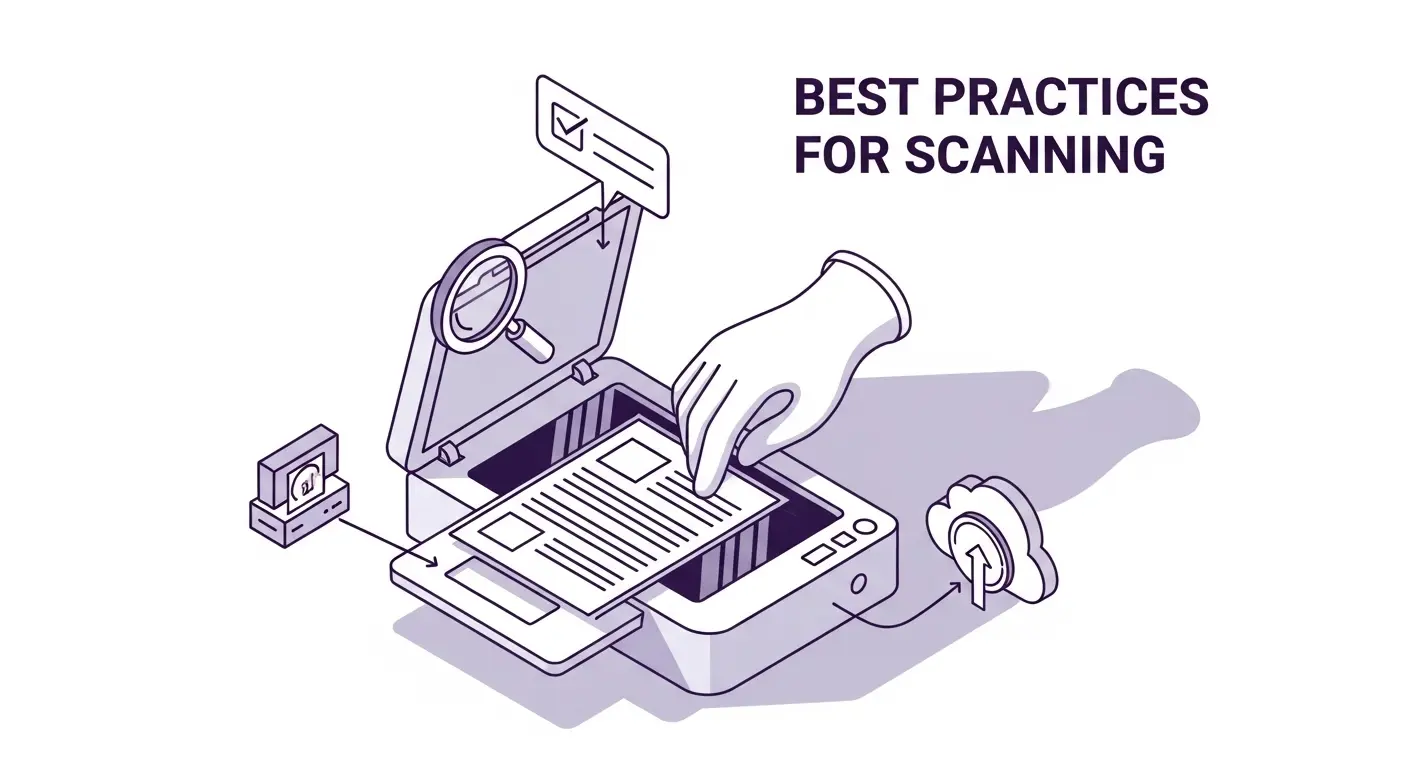Getting professional-quality scans requires more than just pointing a camera at a document. Lighting, positioning, settings, and techniques all affect the final result. Whether you're using a mobile device or traditional scanner, these best practices help you produce clear, readable scans consistently.
Lighting Makes the Difference
Good lighting is the foundation of quality scans. Natural daylight provides the best results. Position your scanning area near a window where indirect sunlight provides bright, even illumination. Direct sunlight can create harsh highlights and shadows, so diffused natural light works better.
When natural light isn't available, use artificial lighting strategically. Place two light sources on either side of your scanning area at 45-degree angles. This creates even illumination without harsh shadows. Desk lamps work well if they're bright enough.
Avoid overhead lighting alone because it creates shadows from your hands, phone, or the document itself. Side lighting or positioning lights at angles eliminates most shadows.
Color temperature matters for documents with colors. Daylight-balanced LED bulbs (5000K to 6500K) produce neutral white light that doesn't add color casts. Warm yellow bulbs (2700K to 3000K) make documents appear yellowish.
Even illumination across the entire document prevents light and dark areas. When one side of a document is brighter than the other, text readability suffers and the scan looks unprofessional. Adjust your lights or position until illumination is uniform.
Document Positioning
How you position documents affects scan quality significantly. Place documents on flat, stable surfaces. Wrinkled or curved documents create shadows and make text appear distorted after perspective correction.
Use contrasting backgrounds so document boundaries are clearly visible. White documents on dark surfaces or dark documents on light surfaces work best. Plain backgrounds without patterns make document detection more reliable.
Align documents straight when possible. While perspective correction handles angled shots, straight-on positioning produces better results and requires less processing.
For multi-page scanning, maintain consistent positioning. Place each page in approximately the same position and orientation. This creates uniform results and makes the final document look more professional.
Remove staples, paperclips, and bindings when possible. These create shadows and bumps that affect scan quality. If you can't remove bindings, position the document so the binding is at the edge rather than casting shadows across important text.
Camera Settings and Technique
When scanning with mobile devices, camera settings and technique impact quality. Focus correctly by tapping on the document before capturing. Most phone cameras auto-focus when you tap the screen. Ensure text areas are in sharp focus.
Hold your device steady to avoid motion blur. Rest your elbows on the table or desk for stability. If you struggle with steadiness, use burst mode and select the sharpest image afterward.
Position your camera parallel to the document surface. Angled shots work with perspective correction but straight-on shots capture more detail and produce cleaner results.
Distance from the document should include the entire document with small margins around edges. Don't crop too tightly because document detection needs to see boundaries. Extra space around edges is fine and gets removed during processing.
Use the highest resolution your camera offers for important documents. Higher resolution captures more detail and produces clearer results, especially for small text or documents you might need to zoom into later.
Scanner Settings
Traditional flatbed scanner users should optimize their scanner settings for document types. Resolution of 300 DPI works for most documents. This produces clear, readable text without excessive file sizes. Important documents might warrant 600 DPI, but typical business documents don't need more than 300 DPI.
Color mode depends on your document. Black and white documents scan fastest and produce smallest files in monochrome mode. Color documents obviously need color mode. Grayscale works well for documents with shades of gray but no colors.
File format selection affects quality and compatibility. PDF is standard for multi-page documents and universal compatibility. TIFF maintains highest quality but creates large files. JPEG works for single-page documents where some quality loss is acceptable.
Compression balances file size against quality. Light compression maintains quality while reducing file size reasonably. Heavy compression creates smaller files but may reduce readability. For important documents, use minimal compression.
Handling Different Document Types
Different documents need different approaches. Receipts often have faded thermal printing. Scan these as soon as possible because thermal paper fades over time. Use higher contrast settings to make faint text more visible.
Forms with handwriting need good contrast and sharpness. Black and white scanning mode often works better than grayscale because it makes handwritten marks very clear against white backgrounds.
Booklets and bound documents can't be scanned flat easily. Specialized book scanners exist for high volumes. For occasional needs, press pages as flat as possible and scan near the edge of your scanning area so your hand or weight doesn't create shadows.
Double-sided documents require scanning both sides separately with consistent orientation. Name files clearly (page-1-front, page-1-back) to maintain order when assembling the final document.
Photographs and images within documents need color scanning at good resolution. Text-optimized scanning modes sometimes reduce photo quality in documents that mix text and images.
Batch Scanning Efficiency
When scanning many documents, efficiency techniques save significant time. Prepare all documents before starting by removing bindings, ordering pages correctly, and setting aside damaged pages that need special handling.
Develop a consistent rhythm: position document, scan, set aside, next document. Consistent motions become automatic and speed up the process.
Use automatic features in your scanning software like automatic document detection, auto-capture when the document is detected and steady, and automatic file naming based on date or sequence.
Quality check a few samples from each batch before processing hundreds of pages. If settings need adjustment, you'll catch it early rather than discovering problems after scanning everything.
Take breaks during long scanning sessions. Fatigue leads to mistakes and overlooked quality issues. Fresh eyes catch problems that tired eyes miss.
Quality Control
Implement quality control steps to ensure scans meet requirements. Check immediately after scanning that all text is readable, document edges are included completely, there are no significant shadows or glare, and colors appear accurate if relevant.
Zoom into scans to verify small text and details are clear. What looks acceptable at normal view might be blurry when zoomed. Important documents warrant closer inspection.
Compare scans to originals for critical documents. Ensure nothing was missed, colors match, and all information is readable. This extra step prevents problems downstream.
Test OCR on samples if you'll be extracting text. Run OCR on a few scans and check accuracy. If OCR produces poor results, your scan quality needs improvement.
Naming and Organization
Consistent file naming makes documents findable later. Include dates in filenames using YYYY-MM-DD format for proper sorting. Example: 2025-10-24-invoice-acme-corp.pdf sorts chronologically.
Descriptive names help identify documents without opening them. Include document type, vendor or person, and any relevant identifier. Balance between descriptive and concise.
Organize folders by relevant categories like document type (invoices, receipts, contracts), time period (2024-Q4, 2025-Q1), or project/client. Choose an organization scheme and stick with it.
The Scan Documents App provides an archive view where scans are organized automatically with search capabilities. This simplifies finding documents later without manual folder organization.
File Size Optimization
Balance quality against file size for practical storage and sharing. PDF compression reduces file size significantly without visible quality loss for most documents. Most PDF tools offer compression settings.
Resolution affects file size directly. Scanning at 600 DPI produces four times larger files than 300 DPI. Use 300 DPI unless you specifically need higher resolution.
Color mode impacts size considerably. Monochrome files are smallest, grayscale is middle, and full color creates largest files. Choose based on your document needs.
Remove unnecessary pages before finalizing documents. Blank pages or pages scanned accidentally increase file size without adding value.
The Scan Documents API optimizes files automatically while maintaining quality. Resulting PDFs are clean and readable without excessive file sizes.
Security and Privacy
Handle sensitive documents appropriately throughout scanning. Scan in private areas when documents contain confidential information. Others might see your screen or the physical documents while you're working.
Delete scans from temporary locations after transferring to secure storage. Many scanning apps save temporary copies that should be cleaned up.
Encrypt sensitive documents before storing or sharing them. Password-protected PDFs or encrypted storage solutions protect confidential information.
Secure your scanning device with strong authentication. Phones and computers containing scanned documents should require passwords or biometric authentication.
The Scan Documents App stores scans locally on your device using private browser filesystem. Documents don't upload to servers unless you explicitly share them, protecting your privacy.
Common Mistakes to Avoid
Several mistakes consistently cause poor scan quality. Insufficient lighting is the most common problem. Dark or unevenly lit scans look unprofessional and may have unreadable text. Ensure adequate, even lighting.
Moving while capturing creates blur that can't be fixed afterward. Hold steady or use a tripod for mobile scanning.
Cutting off document edges means lost information. Frame documents with margins to ensure boundaries are captured completely.
Wrong settings for document type produce suboptimal results. Color scans of black and white documents create unnecessarily large files. Monochrome scans of colored documents lose information.
Not checking quality immediately means discovering problems too late. Check each scan right after capture while you still have the original document available for rescanning.
Advanced Techniques
Certain situations need advanced approaches. Scanning behind glass (like framed documents) creates reflections and glare. Photograph at a slight angle and use polarizing filters if available to reduce glare.
Large documents that don't fit in one frame can be scanned in sections and stitched together. Some specialized software handles this automatically. Otherwise, ensure sections overlap for easier manual stitching.
Damaged or torn documents need careful handling. Flatten gently without causing more damage. Scan torn pieces separately if the document is in multiple pieces.
Faded documents benefit from contrast adjustment and brightness tweaking. Many scanning apps offer enhancement filters specifically for faded documents.
Tools and Apps
Different tools serve different needs. The Scan Documents App in your mobile browser provides professional scanning without installing apps. It detects documents automatically, corrects perspective, applies enhancements, and exports quality PDFs. Works offline after initial loading.
The Scan Documents API enables custom scanning solutions. Developers integrate document detection, perspective correction, OCR, and PDF manipulation into their own applications.
Traditional scanner software from manufacturers controls flatbed scanners. These often have professional features like batch scanning, automatic page feeding, and advanced color correction.
Photo editing software can post-process scans when more control is needed. Adjust brightness, contrast, color balance, and crop to exact specifications.
Conclusion
Quality document scanning combines proper lighting, careful positioning, appropriate settings, and attention to detail. Whether using mobile devices or traditional scanners, these best practices produce professional results consistently.
The Scan Documents App simplifies the process by handling technical details automatically while giving you control when needed. Automatic document detection finds boundaries, perspective correction removes distortion, and enhancements create clean, professional scans.
Start with good lighting and flat documents. Position carefully, hold steady, and check quality immediately. With practice, producing excellent scans becomes quick and effortless. Master these fundamentals and your scanned documents will rival professional results every time.