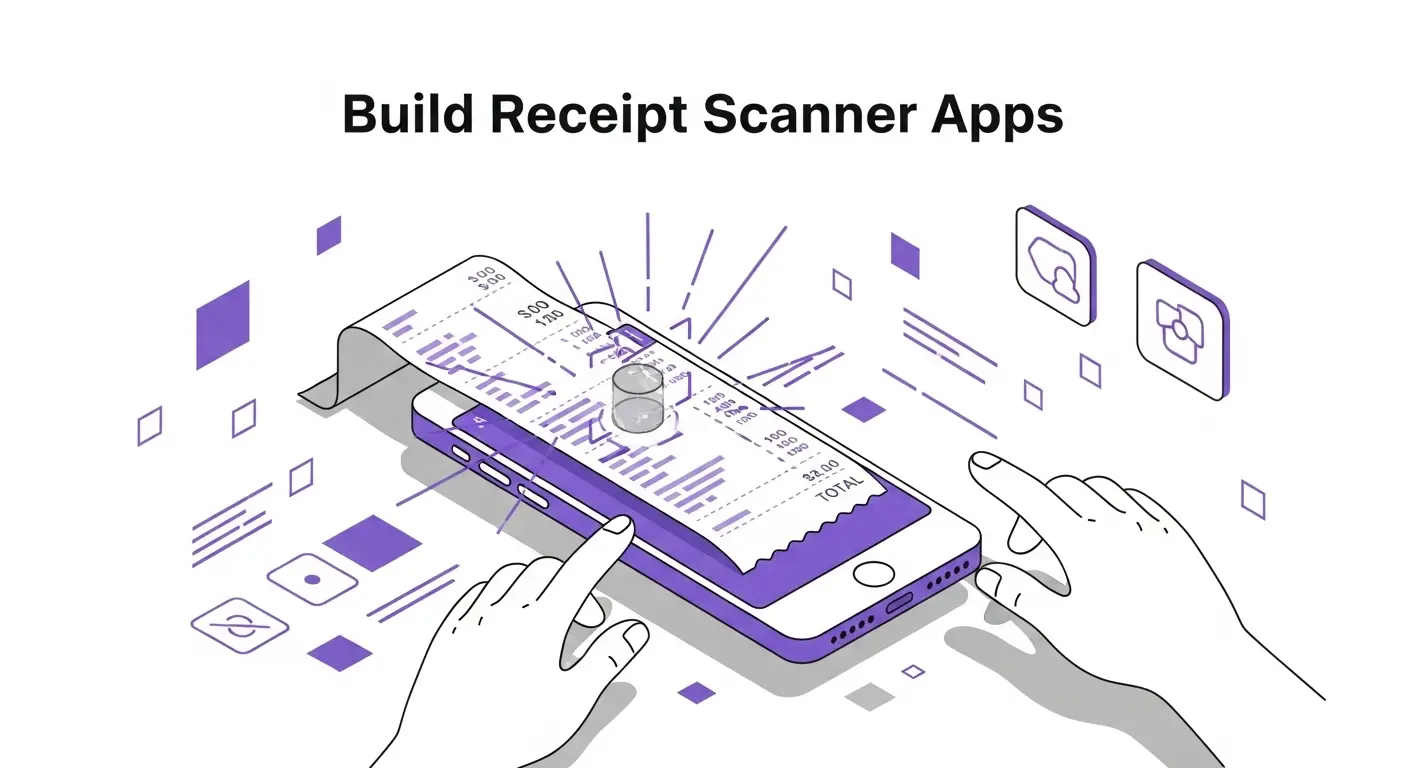Receipt scanning apps have become essential tools for individuals tracking expenses and businesses managing employee reimbursements. Building one might seem complex, but modern document processing APIs make it surprisingly straightforward. In this guide, we'll walk through how to create a receipt scanner app from concept to implementation.
Why Receipt Scanner Apps Matter
Think about how many receipts you handle in a month. Whether you're a freelancer tracking business expenses, an employee submitting expense reports, or a small business owner managing company spending, receipts pile up quickly. Paper receipts fade, get lost, or arrive crumpled in pockets and bags.
Digital receipt scanning solves these problems. Users snap a photo of a receipt, and the app extracts all the important information automatically. The receipt data goes straight into an expense tracking system, categorized and ready for reports. No more shoebox full of faded thermal paper or manual data entry spreadsheets.
For businesses, receipt scanning apps reduce the time employees spend on expense reports from hours to minutes. Finance teams get structured data they can verify and process quickly. Companies gain better visibility into spending patterns and can enforce policy compliance automatically.
Core Features of Receipt Scanner Apps
A good receipt scanner app needs several key features. The camera interface should be simple and intuitive. Users open the app, point their phone at a receipt, and tap to capture. The app should work in various lighting conditions and handle receipts that aren't perfectly flat or aligned.
Automatic data extraction is what makes receipt scanners valuable. The app needs to identify the merchant name, purchase date, individual items with prices, taxes, tips, and the total amount. This data should appear in editable fields so users can correct any errors.
Receipt organization matters for long-term value. Users should be able to categorize receipts by project, client, expense type, or custom tags. Search functionality helps users find specific receipts later. Export capabilities let users generate expense reports as PDFs or spreadsheets.
Cloud sync keeps receipt data accessible across devices. A user might scan receipts on their phone but prepare expense reports on their computer. Integration with accounting software like QuickBooks or expense management platforms extends the app's usefulness.
Technical Architecture Overview
Building a receipt scanner app involves several technical components working together. The mobile app (iOS, Android, or web-based) provides the user interface for capturing or uploading receipt images. This frontend needs a camera integration that can take clear photos and ideally provides guidance for proper framing.
The backend server handles business logic, user management, and data storage. This is where you store user accounts, organize receipts, and manage integrations with other services. You need a database to store extracted receipt data and file storage for receipt images.
The document processing API does the heavy lifting of analyzing receipt images and extracting data. This is where services like Scan Documents API come in. Instead of building your own OCR and data extraction system (which would take months or years), you send receipt images to the API and receive structured data in return.
A complete architecture might look like this: User captures receipt photo in mobile app, app uploads image to your backend server, server sends image to document processing API, API returns extracted data, server stores data in database and sends it back to mobile app, user reviews and edits data if needed, app saves the finalized receipt record.
Using Document Processing APIs
Document processing APIs handle the most complex part of receipt scanning. When you send a receipt image to an API like Scan Documents, several processing steps happen automatically.
First, the API detects the receipt boundaries in the image. Users rarely photograph receipts perfectly aligned and flat. The API identifies where the receipt is within the photo, even if it's at an angle or has background clutter.
Next, the API performs perspective correction. If the receipt was photographed at an angle, the API warps the image to create a flat, rectangular view. This improves the accuracy of text recognition.
Then OCR extracts all text from the receipt. The API reads every word, number, and symbol visible on the receipt. But raw text isn't enough, you need structured data.
This is where schema-based extraction becomes powerful. You define exactly what data you want to extract and in what format. For a receipt, your schema might specify merchant name, date, items (as an array), subtotal, tax, tip, and total. The API processes the OCR text and organizes it according to your schema.
The Scan Documents API supports this workflow through its text extraction endpoint with JSON schema. You upload the receipt image, provide your data schema, and receive back a structured JSON object with all the fields populated.
Building the Receipt Capture Flow
The user experience for capturing receipts should be as simple as possible. When users open your app, they should see a large, obvious button to scan a new receipt. Tapping this button opens the camera view.
In the camera view, visual guides help users frame the receipt properly. A rectangular overlay suggests where to position the receipt. Text hints remind users to ensure the entire receipt is visible and lighting is adequate.
Some apps implement automatic capture. When the app detects a rectangular document in the camera frame and determines the image is clear enough, it captures automatically without requiring the user to tap. This creates a smoother experience, especially when scanning multiple receipts in succession.
After capture, show a preview of the receipt image. Users can confirm the image is clear and complete, or retake if needed. This prevents submitting blurry or cut-off receipts that would fail extraction.
Once confirmed, show a loading indicator while the image uploads and processes. Set appropriate expectations with messages like "Extracting receipt data" or "Reading receipt details." Processing typically takes just a few seconds with modern APIs.
Handling Extracted Data
When the API returns extracted data, present it to users in an editable form. Show each field (merchant, date, amount, etc.) in labeled text inputs. Most extraction is accurate, but users should be able to correct any mistakes quickly.
Highlight fields where the API has low confidence. Many APIs return confidence scores along with extracted values. If the merchant name was extracted with 95 percent confidence, you can display it normally. But if the date has only 60 percent confidence, highlight it to draw user attention for verification.
Pre-populate category suggestions based on the merchant name. If the receipt is from a gas station, suggest "Fuel" or "Transportation" category. If it's from a restaurant, suggest "Meals" category. Machine learning models can improve these suggestions over time based on user behavior.
Allow users to add notes, attach projects or clients, and split expenses if needed. A business lunch might need to be split between multiple cost centers. A taxi receipt might include both transportation cost and a tip that should be categorized separately.
Organizing and Managing Receipts
Once receipts are captured and data is extracted, users need ways to organize and find them later. Implement filtering by date range, category, merchant, or amount. Users preparing an expense report for Q3 should be able to filter to just receipts from July through September.
Search functionality should cover all extracted fields. Searching for "Starbucks" should find all Starbucks receipts. Searching for "December" should find receipts from December. Searching for amounts over a certain threshold helps find receipts that need special approval.
List and grid views let users browse their receipts visually. Show thumbnail images of receipts alongside key details like merchant, date, and amount. Tapping a receipt opens the full details view where users can see the complete receipt image and all extracted data.
Tagging and favorites help with organization. Users might tag all receipts for a specific business trip or mark frequent merchants as favorites for faster categorization. Custom fields let businesses add company-specific data like project codes or purchase order numbers.
Building Export and Reporting
Export functionality turns collected receipt data into useful reports. Generate expense reports that group receipts by date range, category, or project. Include receipt images alongside the data table so reviewers can verify expenses.
PDF export is standard for submitting expense reports to accounting departments. Include summary totals by category and a detailed line-item breakdown. Embed receipt images on separate pages or as thumbnails next to each expense line.
Spreadsheet export (CSV or Excel) lets users analyze expense data in tools they already know. Include all relevant fields in columns so users can create pivot tables, charts, or custom reports.
API integrations with accounting software automate the entire expense workflow. Connect your app to QuickBooks, Xero, or SAP Concur. When users mark receipts as ready for submission, they automatically create expense records in the accounting system with all data and images attached.
Email reports directly from the app. Users enter their manager's email address, and the app sends a formatted expense report with receipts attached. This eliminates the need to export, open email separately, and attach files manually.
Implementing Batch Processing
Power users often need to process multiple receipts at once. After a business trip, someone might have 20 receipts to scan. Making them process each one individually is tedious.
Batch upload lets users select multiple photos from their camera roll. If they've already photographed receipts, they can select them all and upload in one action. Show progress for each receipt as it processes.
The Scan Documents API handles concurrent processing well. You can submit multiple receipt images as separate tasks and use webhooks to receive results as each completes. This keeps your app responsive and allows processing many receipts in parallel.
Consider implementing a queue system in your app. As users capture or select receipts, add them to a processing queue. Show a list of receipts with status indicators: queued, processing, completed, or failed. Users can continue capturing more receipts while previous ones are still processing.
Handling Edge Cases
Real-world receipts come in many varieties, and your app needs to handle them gracefully. Faded thermal receipts might have low-contrast text that's difficult to read. Long receipts from grocery stores might not fit in a single camera frame.
For long receipts, allow users to capture multiple photos that you stitch together before processing. Or let users upload photos they've already taken separately. Some apps implement panorama-style capture where users scroll down the receipt while the app captures continuously.
Crumpled or folded receipts are common. The document detection and perspective correction in the Scan Documents API helps with these, but severely damaged receipts might need manual data entry. Provide a "manual entry" option where users can type receipt details if automatic extraction fails.
Receipts in different languages or formats require APIs with multi-language OCR support. The Scan Documents API handles various languages, but you might need to specify the expected language for best results. Different countries also have different receipt formats, so your data schema might need regional variations.
Non-standard receipts like handwritten invoices or digital receipts (screenshots from email) need different handling. Handwriting recognition is more challenging than printed text. For digital receipts that are already PDF or image files, users should be able to upload directly without photographing their screen.
Privacy and Security Considerations
Receipt data is sensitive. It contains information about spending patterns, business relationships, and personal purchases. Users trust your app with this data, so security must be a priority.
Encrypt receipt images and data both in transit and at rest. Use HTTPS for all API communications. Encrypt files in your storage system. This protects user data if storage systems are compromised.
Implement proper authentication and authorization. Users should only access their own receipts. Multi-user businesses need role-based access where managers can view team receipts but teammates can't see each other's data.
Consider data residency requirements. Some businesses need receipt data stored in specific geographic regions for compliance reasons. Check whether your document processing API offers region-specific processing or storage.
Clearly communicate your data retention and deletion policies. When users delete a receipt from your app, ensure it's deleted from all systems including backup storage. Provide account deletion functionality that removes all user data permanently.
Choosing the Right API
Several document processing APIs support receipt scanning, but they differ in important ways. Accuracy is crucial because incorrect data extraction leads to wrong expense reports and compliance issues.
Processing speed affects user experience. APIs that return results in under two seconds feel instant to users. Slower APIs require better progress feedback and might frustrate users scanning multiple receipts.
Pricing models vary widely. Some charge per API call, others per page, and some offer monthly allowances with overage charges. Calculate your expected volume and compare costs. The Scan Documents API offers 25 free operations to start, making it easy to test thoroughly before committing.
Schema flexibility matters if you need to extract specific or unusual fields. Some APIs only extract predefined fields. Others, like Scan Documents API, let you define custom schemas for any data structure.
Implementation Timeline
Building a receipt scanner app with modern APIs is faster than you might expect. A basic prototype with receipt capture, API integration, and data display can be built in a few days. This proves the concept and lets you test with real users.
A production-ready MVP (minimum viable product) with user accounts, receipt organization, and export functionality takes a few weeks. This includes mobile app development, backend server setup, database design, and thorough testing.
Advanced features like batch processing, accounting integrations, and team collaboration add weeks to months depending on complexity. But you can launch with core features and add advanced capabilities based on user feedback.
Using a document processing API rather than building your own extraction system saves months of development time. OCR and machine learning models require extensive training data, algorithm development, and ongoing accuracy improvements. APIs handle all of this, letting you focus on user experience and business features.
Conclusion
Building a receipt scanner app is within reach for developers of any experience level thanks to modern document processing APIs. The core functionality (capture image, extract data, store and organize) can be implemented quickly using services like the Scan Documents API.
Focus your development time on user experience, organization features, and integrations that provide value to your target users. Let the API handle the complex computer vision and data extraction tasks.
Whether you're building an app for personal use, creating a product for small businesses, or adding receipt scanning to an existing platform, the combination of mobile camera capabilities and document processing APIs makes it straightforward to deliver professional results.
Start with the free tier of an API like Scan Documents to prototype your idea. Test with real receipts in various conditions. Refine your data schema to match your needs. Then build out the features that make your receipt scanner valuable to users. The technology is ready, now it's time to build.