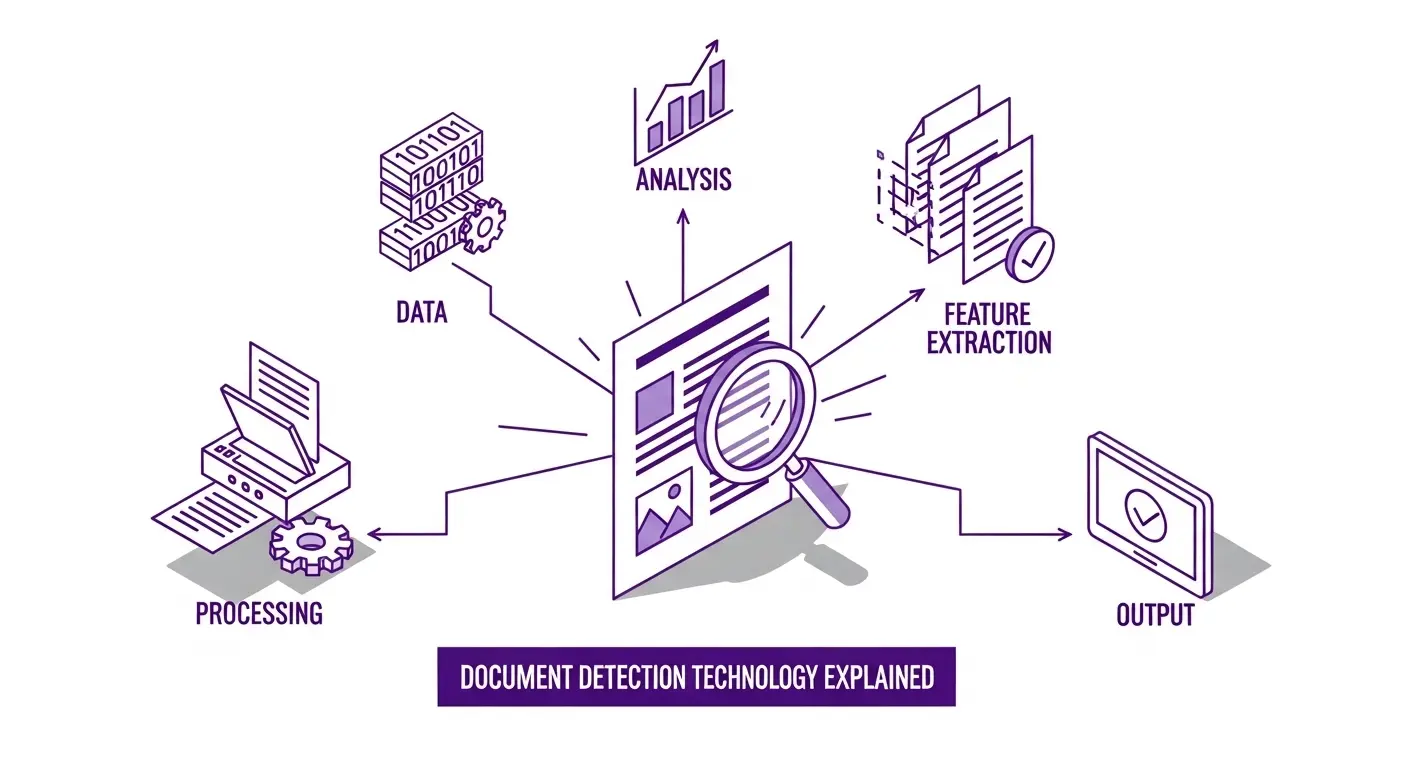When you photograph a document instead of scanning it with a flatbed scanner, the result usually includes more than just the document. The desk surface, other papers, shadows, and various background elements appear in the photo. Document detection technology solves this problem by automatically identifying where the document is within the image and extracting just the document area.
This technology has become essential for mobile scanning applications and automated document processing. In this article, we'll explain how document detection works, why it matters, and how to implement it in your applications.
The Problem with Photographing Documents
Traditional flatbed scanners produced perfect results because the document was pressed flat against glass in a controlled environment. The resulting image contained exactly the document, nothing more and nothing less. But flatbed scanners are bulky, expensive, and inconvenient. You can't carry one in your pocket.
Smartphones changed everything. Everyone carries a high-quality camera capable of photographing documents. But smartphone photos of documents face several challenges. The document is rarely aligned with the camera, creating perspective distortion. Background elements like desks, tables, or other papers appear around the document. Lighting varies, creating shadows and uneven brightness. The document might be slightly curved or not perfectly flat.
These issues make photographed documents look unprofessional and harder to process. OCR accuracy suffers when images contain background clutter and perspective distortion. File sizes increase when images include unnecessary background. Users must manually crop and adjust photos, which is tedious and inconsistent.
Document detection automates solving these problems. It finds the document boundaries, crops to just the document, corrects perspective distortion, and produces clean results that look like flatbed scans even though they're smartphone photos.
How Document Detection Works
Document detection combines several computer vision techniques. The first step is edge detection, which identifies areas in the image where brightness changes sharply. Edges typically occur at boundaries between objects, like where a white paper document meets a darker desk surface.
Edge detection produces a map of edges throughout the image. The challenge is determining which edges define the document boundary versus which are shadows, text on the document, or other elements.
Contour analysis examines the shapes formed by edges. A rectangular document creates a contour with four corners and four straight edges. The algorithm looks for rectangular contours that are large relative to the image size. Small rectangles might be cards or labels on the desk. Large rectangles are likely the document.
Perspective analysis checks whether a quadrilateral contour could be a rectangle viewed at an angle. A document photographed at an angle appears as a trapezoid or irregular quadrilateral in the image. The algorithm evaluates whether the shape's proportions are consistent with a rectangular document at some viewing angle.
Color and texture analysis help distinguish documents from backgrounds. Documents typically have uniform background color (usually white or light colored) with text and graphics on them. This texture pattern differs from desk surfaces, which might be wood grain, solid colors, or cluttered with objects.
The Scan Documents API implements sophisticated document detection that handles various conditions. It finds documents against busy backgrounds, handles documents at various angles, works with different document sizes and aspect ratios, and accounts for shadows and lighting variations.
Corner Detection and Extraction
Once the document is located, the system needs to determine its exact corner positions. These four corner points define the document boundaries precisely.
Corner detection within the document contour identifies the four points where the document edges meet. These might not be perfect 90-degree corners in the image due to perspective, but they define the quadrilateral shape of the document in the photo.
Sub-pixel accuracy improves results. Rather than corners being at exact pixel locations, algorithms can calculate corner positions to fractions of a pixel. This precision matters when correcting perspective because small errors in corner locations cause noticeable distortion in the output.
Corner ordering ensures the system knows which corner is which. The top-left, top-right, bottom-right, and bottom-left corners must be identified correctly for perspective correction to work properly. Algorithms typically order corners by their spatial relationships (finding the top-left as the corner closest to the top-left of the image, for example).
The Scan Documents API returns corner coordinates when you request document detection. This lets you see exactly where the document was found and even adjust the corners manually if needed before proceeding with perspective correction.
Perspective Correction
After detecting the document and its corners, the next step is perspective correction (also called warping or deskewing). This transforms the trapezoidal document in the photo into a proper rectangular image.
The mathematics involved are called perspective transformation or homography. Given four points in the source image (the detected corners) and four points in the destination image (the corners of a rectangle), the algorithm calculates how to map every pixel from source to destination.
This transformation accounts for the viewing angle, stretching and shrinking different parts of the image appropriately. Areas of the document that were farther from the camera get stretched, while areas closer to the camera get compressed. The result is a rectangular image as if the document were photographed head-on.
Aspect ratio determination affects the output dimensions. The system needs to decide the proportions of the output rectangle. For standard document sizes (like letter, legal, or A4), it can use known aspect ratios. For unknown documents, it estimates based on the detected shape and typical document proportions.
Image quality is maintained during transformation. The algorithm uses interpolation to calculate pixel colors in the output image based on the source pixels. Better interpolation methods produce sharper results without artifacts.
The Scan Documents API combines detection and perspective correction in its warp and scan operations. You can detect a document first and then warp using the detected corners, or use the scan operation to do both in one step along with enhancement.
Handling Challenging Conditions
Real-world document photography happens in less than ideal conditions. Robust document detection must handle these challenges gracefully.
Low contrast between document and background makes detection difficult. A white document on a light-colored desk doesn't have strong edges. Algorithms must be sensitive enough to detect subtle boundaries while ignoring texture and noise.
Shadows can confuse edge detection because they create false edges. The shadow boundary looks like an edge but isn't the document boundary. Advanced algorithms distinguish between shadow edges (which typically have softer, graduated transitions) and physical edges (which have sharper transitions).
Curved or bent documents don't form perfect flat rectangles. The detection algorithm might find a quadrilateral that approximates the document shape, but perspective correction assumes a flat document. This causes some distortion in the output. For significantly curved documents, users might need to flatten them or the system might detect separate regions.
Multiple documents in the frame complicate detection. If several documents are visible, the algorithm needs to identify which one is the target. Typically it chooses the largest rectangular contour. Some systems let users tap to indicate which document to detect if multiple are present.
Partial documents where edges extend beyond the image frame can't be fully detected. If you photograph just the center portion of a large document, the system won't find complete boundaries. It might fail to detect or might find incorrect boundaries. Users need to ensure the entire document fits in the frame.
The Scan Documents API handles many of these challenges automatically, but produces best results with good input images. Clear lighting, sufficient contrast, complete document in frame, and reasonably flat documents all improve detection accuracy.
Automatic versus Manual Adjustments
Most document scanning apps offer both automatic detection and manual adjustment. Automatic detection works without user intervention, finding the document and cropping instantly. This is fast and convenient but might not be perfect in challenging conditions.
Manual adjustment lets users fine-tune detected corners. After automatic detection, users can drag corner points to adjust the boundaries. This fixes cases where detection was close but not quite right, handles unusual document shapes or sizes, and gives users control over exactly what gets included.
The workflow typically shows the detected document outline overlaid on the camera preview or captured image. Users can accept the automatic detection or adjust corners before proceeding with perspective correction and processing.
Some applications implement automatic capture, where the app detects a document in the camera preview and captures automatically when detection is stable and confident. Users don't even need to tap a capture button. This creates a very streamlined experience for scanning multiple documents quickly.
The Scan Documents API provides the flexibility for both approaches. Use the detect operation to find documents and get corner coordinates. Display these to users for verification or adjustment. Then use the warp operation with the final corner coordinates (either automatic or user-adjusted) to perform perspective correction.
Integration in Applications
Integrating document detection into applications follows a few common patterns. Mobile scanning apps typically capture images using the device camera, detect the document in the captured image, show users the detected boundaries for verification, allow corner adjustment if needed, perform perspective correction, and save or process the corrected document image.
Web applications let users upload photos, process uploads through document detection automatically, display results with detected boundaries highlighted, and optionally allow users to reprocess with adjusted parameters if detection wasn't satisfactory.
API-based workflows process documents without user interaction. Images arrive from various sources (email attachments, form uploads, bulk uploads). The system detects documents automatically, applies perspective correction, and proceeds with further processing like OCR or data extraction. Low-confidence detections might be flagged for manual review.
The Scan Documents API fits all these patterns. For mobile apps, implement camera capture locally and submit images to the API for detection and correction. For web apps, upload user images and process through the API. For automated workflows, integrate API calls into your processing pipeline with error handling for detection failures.
Performance Considerations
Document detection is computationally intensive. Processing a high-resolution image through edge detection, contour analysis, and perspective transformation takes time and processing power.
Image resolution affects both processing time and detection quality. Higher resolution provides more detail for detecting edges but takes longer to process. Many applications resize images to a standard resolution (like 2000 pixels on the long edge) before detection. This balances quality and speed.
Local versus cloud processing is a key decision for mobile apps. Processing locally (on the device) provides instant feedback and works offline but consumes device battery and processing power. Cloud processing (via APIs) is faster on low-end devices and can use more sophisticated algorithms but requires network connectivity and introduces latency.
The Scan Documents API handles processing in the cloud, which means consistent performance regardless of device capabilities. Images are processed on powerful servers and results return quickly. This also means the detection algorithms can be sophisticated without worrying about running on limited devices.
Caching and optimization reduce unnecessary processing. If users are scanning multiple pages, the document might be in similar positions across frames. Detection from one frame can inform initial guesses for the next frame. However, each page should still be detected independently for accuracy.
Real-World Applications
Document detection enables many practical applications. Mobile scanning apps for personal use let people digitize receipts, notes, documents, and more using just their phones. Automatic detection makes the process fast and results look professional.
Business document processing at scale benefits from automatic detection. When processing hundreds or thousands of documents, manual cropping isn't feasible. Automatic detection enables straight-through processing.
Form processing applications often receive photographed forms rather than clean scans. Document detection ensures the form is properly cropped and aligned before performing field extraction or OCR.
ID document verification in onboarding workflows needs clean, properly oriented ID images. Users photograph their driver's license or passport. Document detection finds the ID card, crops away the hand holding it and background, corrects perspective, and produces a proper image for verification.
The Scan Documents App uses document detection to provide a simple scanning experience. Users photograph documents and the app automatically detects boundaries, corrects perspective, applies enhancements, and exports professional-looking PDFs. All without manual cropping or adjustments unless users want fine control.
Limitations and Edge Cases
Understanding limitations helps set appropriate expectations and design better user experiences. Document detection works best with rectangular documents. Unusual shapes, documents with rounded corners, or torn documents might not detect reliably.
Highly patterned backgrounds can interfere with detection. If the desk or surface has strong patterns, the algorithm might detect those patterns as document edges. Plain, contrasting backgrounds work best.
Transparent or translucent documents don't create clear boundaries. If the document material blends with the background, edge detection fails. This is uncommon but can happen with certain materials.
Very small documents (like business cards) in large images might not be detected if the algorithm is looking for larger documents. Some systems have separate detection modes for different document sizes.
Multiple overlapping documents create ambiguous boundaries. The system might detect only one document or might incorrectly identify boundaries where documents overlap.
Future Directions
Document detection technology continues to improve. Machine learning models trained on millions of document images are replacing traditional computer vision algorithms. These models better handle challenging conditions and unusual document types.
Real-time detection in video streams allows AR-style overlays showing detected documents before capture. Users see the document outline on their camera preview and can position properly before capturing.
3D document analysis using depth sensors or multiple images could handle curved or folded documents better by understanding the 3D shape rather than assuming flat rectangles.
Multi-document batch detection could find and separately extract multiple documents from one image, speeding up workflows where several documents are laid out and photographed together.
Conclusion
Document detection technology transforms smartphone photos into clean, professional-looking scans. By automatically finding document boundaries, extracting just the document, and correcting perspective, it eliminates the tedious manual work of cropping and adjusting images.
For developers building document scanning or processing applications, APIs like Scan Documents provide sophisticated detection capabilities through simple API calls. Upload an image and receive detected corners or fully corrected documents ready for further processing.
Whether you're building a mobile scanning app, automating document intake workflows, or adding document processing to an existing application, document detection is essential for handling real-world photographic input. The technology is mature, accessible, and produces remarkable results even in challenging conditions.
Start experimenting with the Scan Documents API to see how document detection can enhance your document workflows. The free tier provides 25 operations for testing, enough to explore the capabilities and build a working prototype.