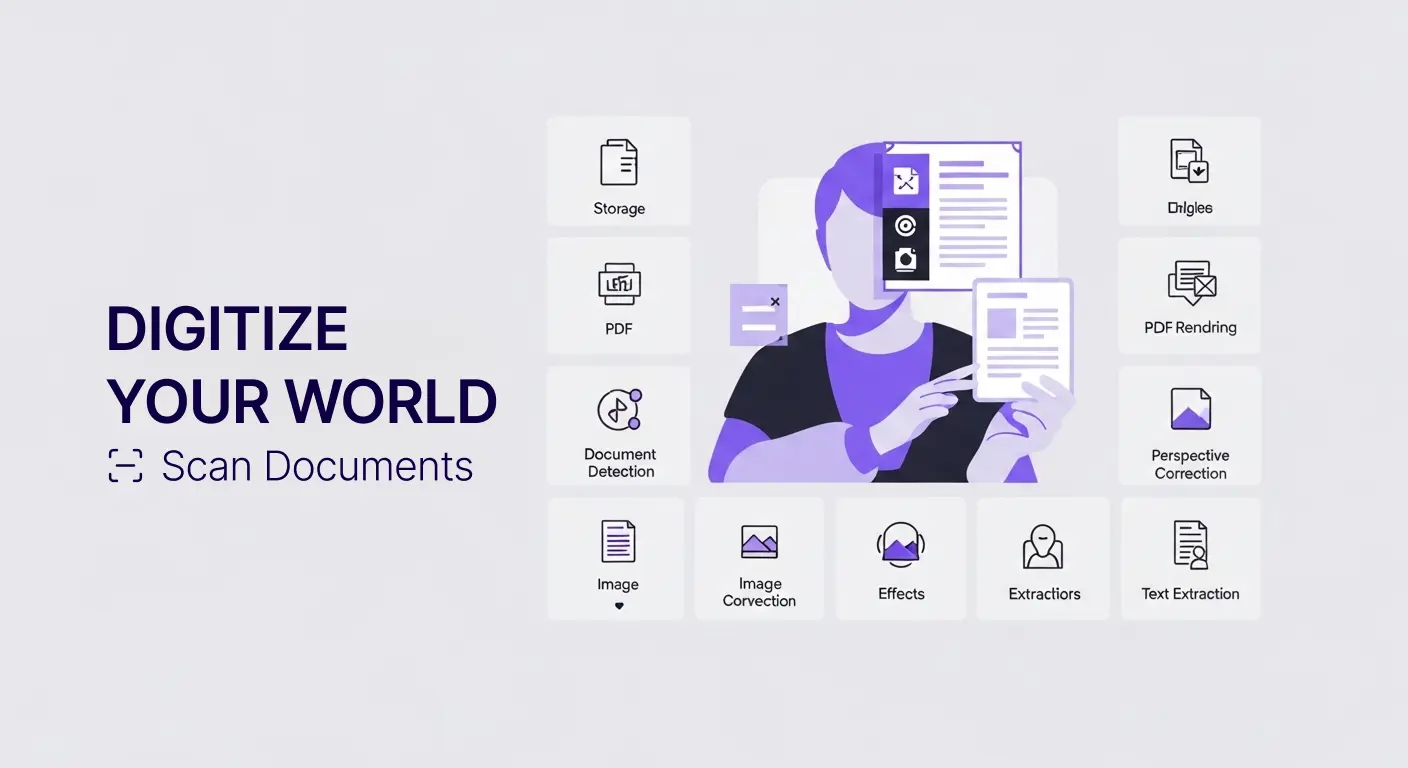Document Quality Optimization
Document quality determines whether scans are useful or unusable. Blurry images waste storage space and cannot be read. Poor contrast makes text illegible. Skewed documents appear unprofessional. Low quality scans fail OCR processing, defeating the purpose of digitization.
Creating high-quality digital documents requires understanding what affects quality and how to optimize it. Lighting, positioning, camera settings, and post-processing all influence final results. Small improvements in technique produce dramatically better outputs.
This guide provides practical techniques for capturing and enhancing documents ensuring professional quality suitable for any use from casual reference to legal compliance.
What Defines Quality
Clarity means text and images are sharp and readable. Blurry or out-of-focus scans frustrate users and reduce usability.
Contrast between text and background enables easy reading. Dark text on white backgrounds or light text on dark backgrounds maximizes readability. Poor contrast produces washed-out, difficult-to-read documents.
Straightness matters for professional appearance. Documents should appear level, not tilted. Pages should be rectangular, not trapezoid-shaped from perspective distortion.
Completeness ensures entire documents are captured. Missing corners or edges create incomplete records requiring rescanning.
Appropriate resolution balances file size with readability. Too low resolution produces pixelated, unclear text. Excessive resolution wastes storage without improving usability.
Clean backgrounds without shadows, creases, or extraneous objects present documents professionally. Distracting backgrounds reduce quality perception.
Lighting Fundamentals
Even illumination prevents shadows and bright spots. Use diffuse lighting from multiple angles rather than single harsh sources.
Natural light near windows provides excellent document lighting. Position documents where indirect sunlight illuminates them evenly. Avoid direct sunlight creating glare.
Desk lamps work well for artificial lighting. Position lamps at 45-degree angles on opposite sides of documents. This eliminates shadows while providing even coverage.
Overhead lights alone often create shadows. If using ceiling lights, add supplemental side lighting ensuring even illumination.
Avoid glare from reflective surfaces. Glossy paper or laminated documents can reflect lights creating bright spots. Adjust lighting angles to minimize reflections.
Consistent lighting across batches produces uniform results. If processing many documents, maintain the same lighting setup throughout for consistency.
Camera Positioning
Photograph from directly above documents looking straight down. Angled shots create perspective distortion making documents appear trapezoidal instead of rectangular.
Maintain consistent distance from documents. Getting too close risks going out of focus. Too far away wastes resolution on surrounding areas.
Fill frame with documents minimizing wasted space. The document should occupy most of the image area. Excessive borders waste pixels better used for document detail.
Keep camera level both horizontally and vertically. Tilted cameras produce slanted documents even when aiming straight down.
Stabilize cameras to prevent blur. Use two hands, brace arms against your body, or rest devices on surfaces. Shaky hands create blurry images.
Hold still while capturing. Movement during exposure causes blur. Press shutter buttons gently rather than jabbing them.
Document Preparation
Flatten documents before photographing. Wrinkles, folds, and curls create shadows and distortions reducing quality. Use books or weights to flatten papers.
Remove staples and clips that create shadows or obscure text. These metal objects interfere with quality and may damage documents further.
Clean documents when possible. Dust, dirt, or smudges photograph as dark marks reducing clarity. Gently brush or wipe documents before scanning.
Straighten pages aligning edges with capture area boundaries. This minimizes cropping needed and produces neater results.
Separate multi-page documents preventing pages from overlapping. Each page should be captured individually for best results.
Background Selection
Use plain, contrasting backgrounds. Dark documents on white backgrounds or light documents on dark backgrounds help automatic edge detection.
Consistent background color across batches produces uniform results. Use the same surface for all document scanning.
Non-reflective surfaces prevent glare. Matte finish tables or desks work better than glossy surfaces.
Textured backgrounds can interfere with edge detection. Smooth, solid colors work best.
Adequate background size ensures documents fit completely within frame without edges blending into surroundings.
Camera Settings
Focus on document center or where text concentration is highest. Proper focus is critical for clarity.
Adequate exposure prevents documents from appearing too dark or washed out. Modern smartphones automatically adjust exposure, but check results ensuring proper brightness.
Disable flash when possible. Flash creates harsh glare and uneven lighting. Rely on ambient lighting instead.
Maximize resolution using camera's highest quality settings. This provides most detail for cropping and processing.
Disable HDR for document photography. HDR is designed for scenes with high contrast, not flat documents. Standard photography mode works better.
Using Scan Documents App
The Scan Documents app automatically optimizes many quality factors. Understanding how it helps allows capturing best possible source images for the app to enhance.
Automatic edge detection identifies document boundaries. The app finds document edges even when backgrounds are not perfectly clean. Providing reasonably contrasting backgrounds helps detection accuracy.
Perspective correction straightens documents photographed at angles. The app transforms trapezoidal images into rectangular documents. However, photographing straight-on reduces the correction needed producing better final quality.
Contrast enhancement adjusts brightness and contrast optimally. The app darkens text and lightens backgrounds improving readability. Starting with decent contrast helps the app achieve better results.
Background removal eliminates distractions. The app removes backgrounds leaving just document content. Clean source backgrounds make removal more effective.
Text sharpening enhances clarity. The app sharpens text making characters crisper. Sharp source images respond better to sharpening than blurry originals.
Color Optimization
Most documents benefit from black and white conversion. Text documents in grayscale or pure black-and-white file sizes are smaller and often more readable than color.
Color documents like photos, charts, or illustrations should remain in color. The app preserves color information when appropriate.
Faded documents benefit from contrast adjustment. Old papers with yellowed backgrounds and light text can be enhanced making text darker and backgrounds lighter.
Colored paper backgrounds can be normalized. Documents on colored paper can be adjusted to white backgrounds improving readability and reducing file sizes.
Resolution Considerations
Document text requires at least 300 DPI for clear OCR and reading. Lower resolution produces pixelated, unclear text.
Modern smartphone cameras exceed this requirement. Typical phone cameras capture more than adequate resolution for document quality.
Excessive resolution beyond 600 DPI provides little benefit for text documents while significantly increasing file sizes. Find balance between quality and file size.
Photos or detailed graphics may benefit from higher resolution than simple text documents. Adjust approach based on content.
File Format Selection
PDF format works well for document storage and sharing. PDFs preserve quality while remaining accessible across platforms.
JPEG compression suits photographic content but can create artifacts around text. Use high-quality settings minimizing compression for text documents.
PNG format provides lossless compression suitable for text. PNGs preserve sharp edges and clear text.
The Scan Documents app handles format selection intelligently. Trust the app's defaults for most uses.
Handling Difficult Documents
Faded thermal receipts require special care. These fade quickly making digitization urgent. Use strong lighting and high contrast settings. The app's enhancement capabilities help maximize readability from faded originals.
Wrinkled or damaged documents should be flattened as much as possible without causing further damage. Careful lighting minimizes shadow from creases.
Large documents like blueprints or posters may need to be photographed in sections then combined. Maintain consistent lighting and positioning across sections.
Glossy or laminated documents can create glare. Adjust lighting angles until reflections minimize. Multiple lighting sources from different angles can help.
Bound documents like books should be photographed with pages as flat as possible. Gentle pressure keeps pages flat without damaging bindings.
Transparent or thin documents may show through from reverse sides. Place dark paper behind transparent sheets eliminating show-through.
Quality Verification
Review immediately after capture. Check each image for clarity, completeness, and proper orientation before moving to next documents. Catching problems immediately allows quick recapture.
Zoom in on fine text. If small print is legible when zoomed, quality is adequate. If text appears blurry or pixelated, recapture at higher quality.
Check corners and edges. Ensure complete document capture with no missing portions.
Verify orientation. Documents should be right-side-up and properly rotated. Some cameras' auto-rotation works imperfectly.
Examine shadows and glare. Shadows obscuring text or glare creating bright spots require recapturing with adjusted lighting.
Batch Quality Management
Establish quality standards before processing batches. Define what constitutes acceptable quality for your purposes.
Sample early captures from batches. Check the first 10 documents carefully. If quality is good, continue. If problems appear, adjust techniques before processing entire batches.
Maintain consistent conditions throughout batches. Don't change lighting, backgrounds, or positioning mid-batch. Consistency produces uniform results.
Regular breaks prevent quality degradation from fatigue. Scanning hundreds of documents causes concentration to wane. Take breaks maintaining focus and quality.
OCR Quality Requirements
OCR accuracy depends heavily on source image quality. Poor quality images produce error-filled text extraction.
Clear, high-contrast text with at least 300 DPI resolution enables accurate OCR. Meeting these requirements ensures usable text extraction.
The Scan Documents API OCR capabilities work best with optimized images. Using the app's automatic enhancements before OCR maximizes accuracy.
Professional Presentation
High-quality scans present professional images. Whether sharing with clients, submitting to regulators, or archiving for posterity, quality documents reflect organizational competence.
Consistency across document collections demonstrates attention to detail. Uniform quality standards applied throughout projects create polished results.
Storage Optimization
Quality optimization can reduce file sizes while maintaining readability. Removing excess backgrounds, optimizing contrast, and choosing appropriate formats creates smaller files without sacrificing usability.
Smaller files save storage costs and enable faster sharing and downloading. Optimized documents are easier to work with than unnecessarily large files.
Quality for Different Uses
Casual reference documents may accept lower quality standards. If documents are only for occasional personal reference, moderate quality suffices.
Legal or compliance documents require higher quality. Courts, regulators, and auditors expect professional-quality submissions.
OCR processing demands high quality. If text extraction is critical, invest effort in optimal capture.
Archival purposes merit maximum quality. Documents preserved for long-term reference or historical value deserve careful, high-quality digitization.
Publishing or presentation uses need excellent quality. Documents included in reports, presentations, or publications represent you publicly.
Troubleshooting Quality Issues
Blurry images usually result from camera motion or poor focus. Stabilize camera and ensure proper focus settings.
Low contrast often comes from poor lighting. Increase light levels or adjust lighting positions.
Skewed documents result from angled camera positions. Photograph from directly above documents.
Incomplete captures happen when framing is too tight. Leave small margins ensuring entire documents fit in frame.
Shadows come from single-side lighting or objects between lights and documents. Use multiple light sources and clear area above documents.
Glare results from reflective surfaces or glossy documents. Adjust lighting angles or document positions minimizing reflections.
Equipment Considerations
Smartphones provide adequate quality for most document needs. Modern phone cameras exceed requirements for text document digitization.
Dedicated scanners offer consistency and automation for high-volume operations. Evaluate whether investment is worthwhile based on volume.
Tablets work well as document cameras. Larger screens help framing and reviewing captures.
Digital cameras with macro capabilities can produce excellent results but may be overkill for simple documents.
Simple tripods or stands help maintain consistent positioning and reduce camera shake for users doing frequent scanning.
Getting Started
Practice with varied documents learning what techniques work best for different materials. Experience teaches what adjustments improve quality.
The Scan Documents app provides automatic quality enhancement. Even moderately good source images become excellent after app processing.
Start with good lighting and proper positioning. These fundamental factors have the biggest quality impact.
Review results critically at first. Zoom in examining detail. This trains you to recognize quality and identify improvement opportunities.
Refine technique based on results. If images are consistently too dark, increase lighting. If they're blurry, focus on camera stability.
Conclusion
Document quality determines usability, professionalism, and OCR accuracy. Investing small effort in proper capture techniques produces dramatically better results.
Lighting, positioning, and preparation are fundamental. Master these basics before worrying about advanced factors.
The Scan Documents app handles many quality optimizations automatically. Focus on providing decent source images, and let the app enhance them to professional quality.
Whether scanning occasionally or processing thousands of documents, quality matters. Professional-looking, clearly readable documents serve you better than quick, careless captures requiring rescanning.
Start optimizing your document quality today. The difference between mediocre and excellent scans is just attention to basic techniques. Your digitized documents will be more useful, more professional, and more valuable with proper quality optimization.