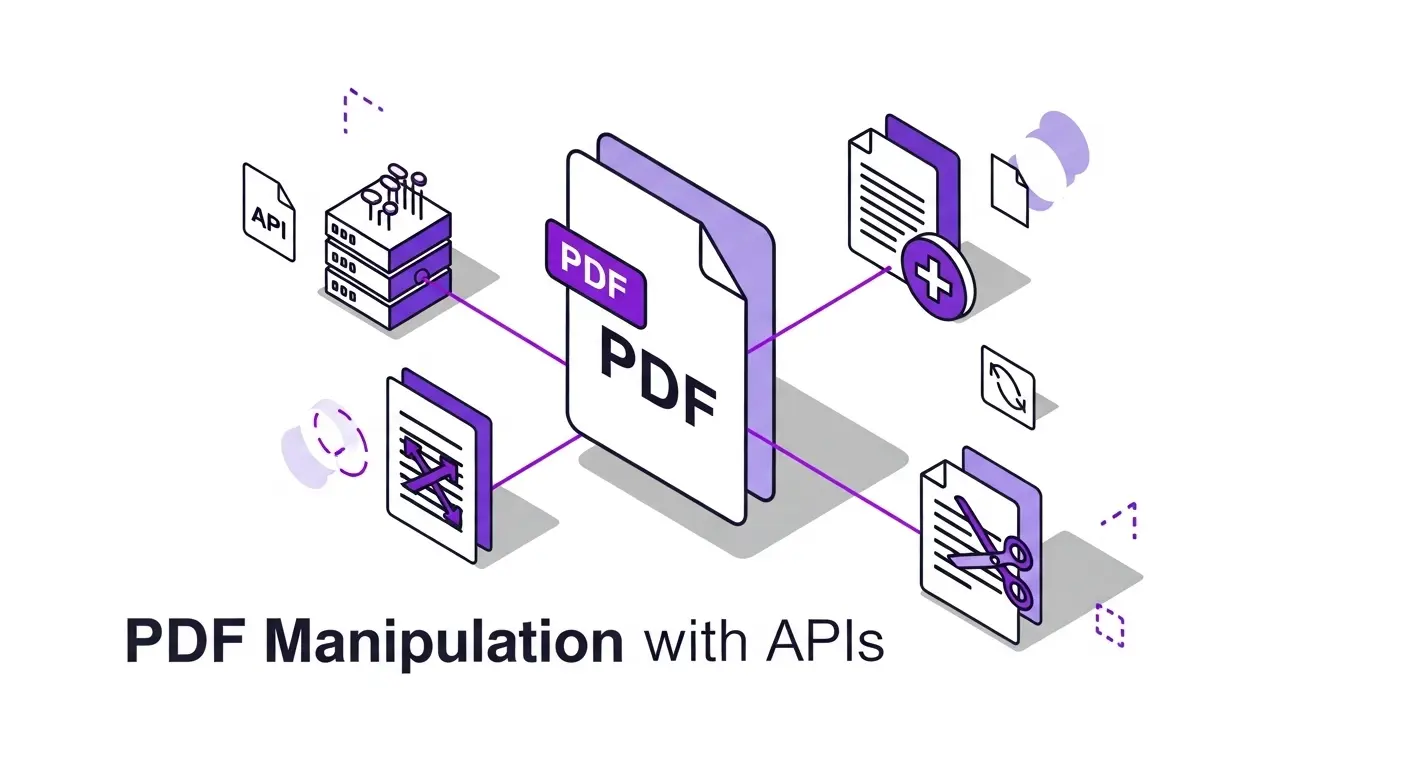PDF files are everywhere in business. Contracts, invoices, reports, manuals, and countless other documents live as PDFs. But working with PDFs programmatically has traditionally been difficult. Complex libraries, licensing issues, and inconsistent results made PDF manipulation a frustrating development task.
Modern PDF APIs change this completely. They provide simple REST endpoints for common PDF operations like splitting, merging, extracting pages, and rendering to images. In this article, we'll explore how PDF manipulation APIs work and how to use them effectively in your applications.
Common PDF Operations
Most business workflows need a few core PDF operations. Splitting PDFs separates multi-page documents into individual pages or groups of pages. This is useful when processing batch-scanned documents where multiple items were scanned together, or when routing different sections of a report to different people.
Merging PDFs combines multiple documents into one. This comes up frequently when assembling packets like loan applications (combining application, ID documents, bank statements, and supporting paperwork), creating comprehensive reports from multiple sources, or preparing document sets for signatures.
Page extraction pulls specific pages from a PDF to create a new document. You might need pages 3 through 7 from a 50-page contract, or want to extract just the signed signature page from a lengthy agreement. Extraction creates focused documents without the irrelevant pages.
Rendering PDFs as images converts pages to PNG or JPEG files. This enables displaying PDFs in applications without embedding PDF viewers, processing PDFs through image-based workflows like OCR or computer vision, creating thumbnails for document previews, or generating high-quality prints.
Format conversion transforms images or other documents into PDFs. Multiple image files can become a single PDF. This is essential for document archiving, creating professional document packages, or meeting requirements that mandate PDF format.
How PDF APIs Work
PDF manipulation APIs follow standard REST patterns. You upload files to the API, request operations on those files, and download results. This simple flow works for virtually all PDF manipulation needs.
File upload creates a reference to your document in the API's storage system. You upload a PDF once and then reference it in multiple operations. This is more efficient than uploading the same file repeatedly if you need several operations on one document.
Operations are requested by specifying what you want to do and which files to operate on. For merging, you list the files to combine and the order. For splitting, you specify how to divide the PDF (by page count, page ranges, or other criteria). For rendering, you choose resolution and output format.
Most APIs process PDF operations asynchronously because they can take time with large files. You submit a request and receive a task ID. You can poll for completion or use webhooks to receive notification when processing finishes. Results include the processed file or files ready for download.
The Scan Documents API follows this pattern cleanly. Upload PDFs through the file creation endpoint. Submit PDF operations like merge, split, render, or extract pages as tasks. Receive webhook notifications when complete. Download the resulting files. The API manages storage, processing, and cleanup.
Merging PDFs and Images
PDF merging is one of the most requested features. Applications that collect documents from users often need to combine everything into a single package.
The basic merge operation takes an array of file references and combines them in the specified order. If you have three PDFs (document A, B, and C) and want them combined, you specify them in a list and the API returns one PDF containing all pages in order.
Merging images into PDFs is equally important. Users might have several photos or scans they want as one PDF. The API accepts images (JPEG, PNG, WebP) alongside PDF files in the merge list and produces a single PDF output.
Quality control matters during merging. The API should preserve the original quality of each document. Images should be embedded at their original resolution (or a specified DPI for consistency). Text in PDFs should remain selectable and searchable.
Page ordering flexibility lets you construct complex documents. You might merge a cover page, several content sections from different PDFs, supporting documents, and a back page. The API combines them in exactly the order specified.
The Scan Documents API's merge endpoint accepts both PDFs and images. You provide an array of file IDs in the desired order, and it returns a single merged PDF. This works for any combination of document types, making it simple to create comprehensive document packages.
Splitting and Extracting Pages
Splitting PDFs is essential for routing documents to appropriate destinations. A batch-scanned stack of invoices needs to become individual invoice files. A report with multiple sections might need to be distributed to different departments.
Simple splitting by page count divides PDFs into equal chunks. A 30-page PDF split every 3 pages produces 10 separate documents. This works well when you know documents are consistent sizes.
Smart splitting by page ranges gives precise control. Extract pages 1 through 5 to one file, 6 through 12 to another, and 13 to end as a third file. This is useful when you know the structure of your PDFs and want specific sections.
Page extraction creates new PDFs with selected pages from the original. Unlike splitting (which divides an entire document), extraction lets you cherry-pick specific pages. Extract pages 2, 5, and 9 from a 20-page document to create a 3-page PDF with just those pages.
The Scan Documents API provides both splitting and extraction capabilities. The split endpoint divides PDFs into separate single-page files or specified groups. The extract endpoint creates new PDFs containing specific page ranges. Both operations preserve PDF quality and properties.
Rendering PDFs to Images
Converting PDF pages to images enables many workflows that wouldn't otherwise be possible. Image-based processing is often simpler than working with PDF internals directly.
High-quality rendering preserves document clarity. Standard screen resolution is 72 DPI, but that produces blurry results when zoomed or printed. Professional quality rendering uses 300 DPI or higher. The Scan Documents API renders PDFs at 300 DPI by default, producing crisp, clear images suitable for any purpose.
Rendering individual pages gives you files for each page of the PDF. This is useful for displaying PDFs as a series of images in web applications, processing each page independently through OCR or analysis, creating thumbnail galleries of documents, or extracting specific pages as images for reports or presentations.
Format options like PNG or JPEG affect file size and quality. PNG provides lossless compression, keeping perfect quality but resulting in larger files. JPEG creates smaller files with slight quality loss. Choose based on your needs for quality versus file size.
Use cases for PDF rendering include document preview systems where showing images is simpler than embedding PDF viewers, mobile applications where PDF rendering isn't reliable across devices, OCR workflows that need image inputs, and computer vision applications analyzing document contents.
The Scan Documents API's render endpoint converts PDF pages to PNG images at 300 DPI. Each page becomes a separate high-quality image file. This enables any image-based processing workflow with PDFs as inputs.
Converting Images to PDF
The reverse operation (creating PDFs from images) is equally important. Users often have scanned documents or photos they need as PDFs.
Single-image conversion creates a PDF containing one image. The image becomes page one of the PDF, sized appropriately. This is useful when systems require PDF format but you have image files.
Multi-image conversion assembles several images into one PDF with each image as a separate page. This is perfect for document scanning workflows where users capture multiple pages as photos and want one PDF containing all pages in order.
Image quality preservation ensures the PDF looks as good as the original images. The API should embed images at their full resolution without downsampling or compression artifacts. For scanned documents, maintaining 300 DPI produces professional results.
Page sizing options determine PDF dimensions. Auto-sizing uses the image dimensions to set page size. Standard page sizes (like letter or A4) fit images to those dimensions. Custom sizing lets you specify exact measurements.
The Scan Documents API handles image-to-PDF conversion through the merge endpoint. Submit multiple images in the desired order, and the API produces a single PDF. Each image becomes one page in the resulting document.
Integration Patterns
Integrating PDF manipulation into applications follows several common patterns. Synchronous processing works for small files and simple operations. Upload a file, request the operation, and receive results in one request. This is simple but only practical for quick operations.
Asynchronous processing handles complex operations and large files better. Upload files, submit operations and receive task IDs immediately, then poll for completion or use webhooks for notification. This prevents timeouts and allows parallel processing.
Webhook-based workflows eliminate polling. When you submit a PDF operation, provide a callback URL. When processing completes, the API sends results to your webhook. Your application receives the notification and proceeds with the next steps. This is efficient for high-volume workflows.
Batch processing submits multiple operations at once. Upload several files, request operations on each, and process them in parallel. Results come back as each completes. This is much faster than sequential processing for bulk operations.
The Scan Documents API supports all these patterns. Async tasks with webhooks provide the most flexible integration. Submit operations, continue with other work, and handle results when webhooks fire. For simpler needs, create tasks and poll for completion.
Practical Examples
Let's look at specific integration examples to make this concrete.
Document Package Assembly: Your application collects multiple documents from a user during onboarding (ID photos, proof of address, signed forms). After collection, automatically merge all documents into one PDF package. Upload each document to the API as files, submit a merge task with the file IDs in desired order, receive the merged PDF, and store it as the user's complete onboarding package.
Invoice Splitting Workflow: Accounting receives batch-scanned invoices as multi-page PDFs. Automate splitting each PDF into individual invoices. Upload the scanned PDF, submit a split task to separate by pages, download each resulting page as a separate invoice file, and process each invoice independently through your accounting workflow.
Contract Page Extraction: Your system stores complete contracts but often needs just the signature page for verification. Automatically extract signature pages on demand. Load the contract PDF, submit an extract task for the last page, download the extracted page, and return it to the requesting user or system.
Document Preview Generation: Your web application displays PDFs but you want image-based previews for speed and compatibility. Render PDFs to images when uploaded. Upload the PDF, submit a render task to create 300 DPI PNG images, download the resulting images, store them for serving to users, and display images in your interface instead of embedding a PDF viewer.
Scan-to-PDF Workflow: Your mobile app lets users photograph multi-page documents. Combine these photos into professional PDFs. Users capture pages as photos, upload images to the API, submit a merge task to combine images into PDF, apply document detection and correction using the scan endpoint first for clean results, and download the finished PDF for the user.
Performance Considerations
PDF operations can be slow with large files or complex operations. File size directly affects processing time. A 2 MB PDF processes much faster than a 50 MB PDF. Optimize by compressing PDFs when possible, avoiding unnecessarily high resolutions, and removing embedded content that isn't needed.
Operation complexity matters too. Merging two PDFs is faster than merging twenty. Extracting a few pages is faster than splitting into hundreds of individual files. Rendering at 300 DPI is faster than 600 DPI. Choose options based on your actual requirements rather than defaulting to maximum quality.
Parallel processing improves throughput significantly. Instead of processing 100 PDFs sequentially (which might take 30 minutes), submit all 100 as parallel tasks and complete in a fraction of the time. APIs like Scan Documents handle concurrency, so you can submit many operations simultaneously.
Caching results avoids redundant processing. If you frequently need the same operations on the same PDFs (like rendering specific documents for preview), cache the results rather than re-processing each time. Store rendered images or extracted pages and serve them directly.
Error Handling
PDF operations can fail for various reasons. Invalid PDFs that are corrupted or malformed will cause processing errors. Implement error detection and user-friendly messaging. Don't just show API error codes, explain what went wrong and how to fix it.
File size limits exist on most APIs. The Scan Documents API has a 10 MB file size limit. Handle oversized files gracefully by rejecting them before upload with clear messaging about the limit, offering compression suggestions, or providing alternative upload methods for large files.
Timeouts can occur with very complex operations. Async processing mitigates this since operations don't block requests. But extremely long-running tasks might still time out. Implement retry logic with exponential backoff for transient failures.
Validation before submitting operations saves wasted API calls. Check that files are valid PDFs before requesting PDF operations. Verify image files before requesting conversions. Confirm page ranges are valid before extracting. Client-side validation catches issues early.
Cost Optimization
PDF API costs add up at scale. Optimize by batching operations when possible. If you need to render multiple PDFs, submit them in one batch rather than separate requests. Some APIs charge per API call, so fewer calls mean lower costs.
Choose appropriate quality settings. Rendering at 300 DPI is usually sufficient. Going to 600 DPI doubles file sizes and processing time without visible benefit for most uses. Use JPEG instead of PNG when slight quality loss is acceptable to reduce storage and bandwidth costs.
Cache results to avoid re-processing. Store rendered images, extracted pages, or merged documents. Serve cached versions when requested again. This eliminates redundant API calls for frequently accessed documents.
Monitor usage to understand your patterns. Track which operations you use most, what file sizes you typically process, and where costs accumulate. This data helps optimize your integration and choose appropriate pricing tiers.
The Scan Documents API offers 25 free operations to start, then affordable monthly plans based on operation count. Operations are charged per task, not per page, making costs predictable.
Conclusion
PDF manipulation APIs transform complex document processing into simple API calls. Operations that would require expensive libraries, tricky code, and ongoing maintenance become one-line requests.
Whether you need to merge documents, split batches, extract pages, render to images, or convert images to PDF, modern APIs handle it reliably and quickly. The Scan Documents API provides all these capabilities with clean REST endpoints, async processing, and webhook support.
Start by identifying your PDF manipulation needs. Most applications need two or three core operations. Test with the free tier to validate your use case. Then integrate into your workflows with confidence that PDF handling will just work.
PDFs don't have to be difficult. With the right API, they become just another data format your application handles smoothly. Focus on building valuable features for your users while the API handles the complexity of PDF processing.