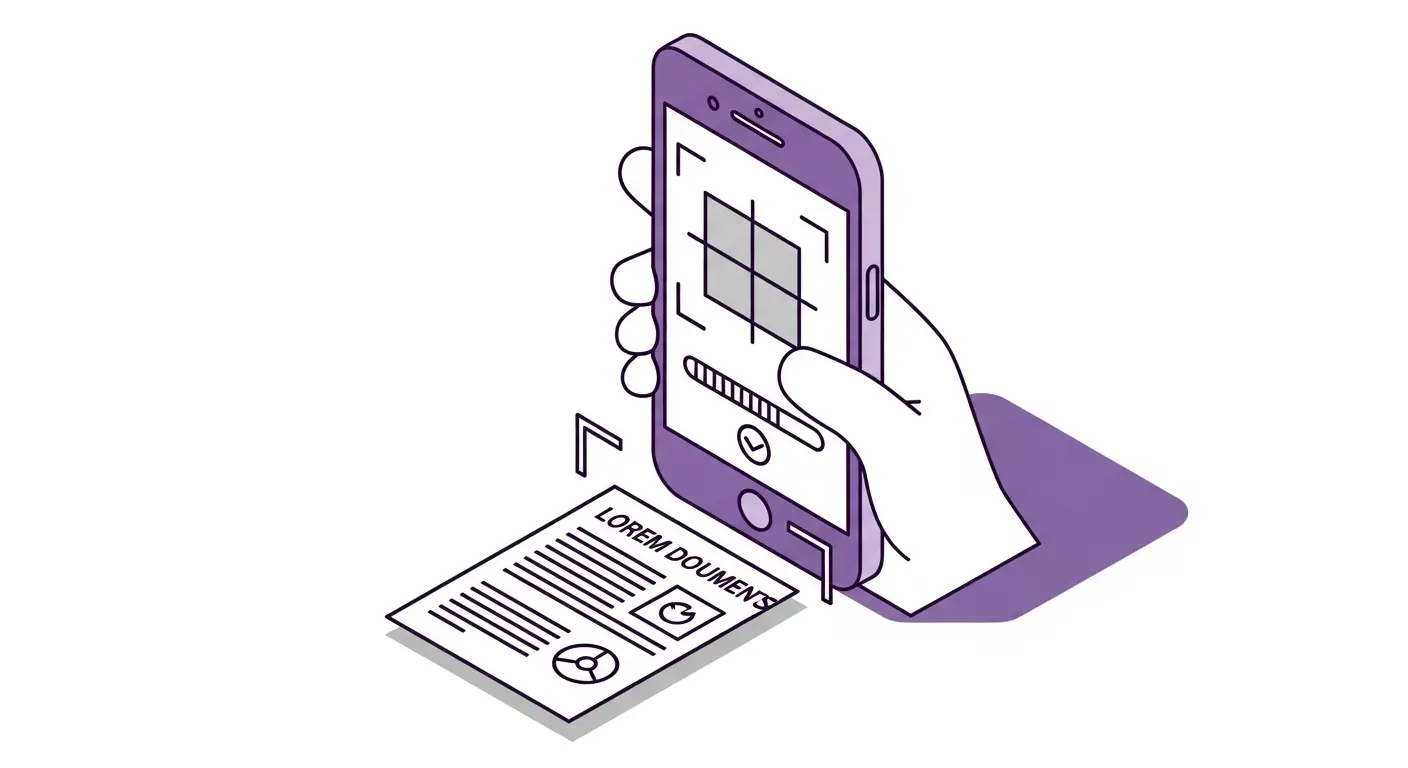Your smartphone is a powerful document scanner that fits in your pocket. With the right techniques and tools, mobile document scanning produces results that rival expensive traditional scanners. Whether you need to digitize receipts, contracts, notes, or any paper document, your phone can handle it.
In this guide, we'll show you how to get the best results when scanning documents with mobile devices.
Why Mobile Scanning Works
Modern smartphones have impressive cameras, often 12 megapixels or higher. This resolution is more than sufficient for document scanning. At 12 megapixels, you can capture an 8.5 by 11 inch page at over 300 DPI (dots per inch), which matches professional scanner quality.
Beyond hardware, software makes mobile scanning practical. Document scanning apps automatically detect document boundaries, correct perspective when you photograph at an angle, enhance contrast and clarity, and export professional PDFs. These features turn casual photos into clean, readable scans.
Convenience is the biggest advantage. Flatbed scanners are bulky and stay at your desk. Your phone goes everywhere. When you receive a document that needs scanning, you can handle it immediately rather than carrying it back to your office.
Speed matters too. Mobile scanning takes seconds. Hold your phone over the document, capture the image, and you're done. No warming up, no placing the document carefully on glass, and no waiting for slow mechanical scanning.
Choosing a Scanning Method
You have several options for mobile document scanning. Native camera apps on phones can photograph documents, but they require manual cropping and adjustment afterward. Results vary based on your technique and photo conditions.
Dedicated scanning apps provide much better experiences. These apps detect documents automatically, correct perspective, enhance the image, and export directly to PDF. Many are free or inexpensive.
Web-based scanning apps run in your browser without requiring installation. The Scan Documents App works this way. Open the website on your phone, grant camera permission, and start scanning. Your scans store locally on your device for privacy. The app works offline after initial loading and handles bulk scanning efficiently.
API-based solutions suit developers building custom applications. The Scan Documents API provides document detection, perspective correction, OCR, and PDF manipulation through simple REST endpoints. Build your own scanning experience integrated with your workflow.
Preparing to Scan
Preparation improves scan quality significantly. Start with good lighting. Natural daylight from windows works best. Bright, even artificial lighting also works well. Avoid scanning in dim conditions or with harsh directional lighting that creates shadows.
Background choice matters. Place documents on contrasting backgrounds so document edges are clearly visible. A white document on a dark desk is easier to detect than a white document on a light-colored surface. Plain backgrounds without patterns work better than busy surfaces.
Document condition affects results. Flatten documents as much as possible. Bent or curled pages create shadows and make perspective correction less effective. If a document is crumpled, smooth it out before scanning.
Clean your camera lens. Smudges and fingerprints reduce image clarity. A quick wipe with a soft cloth makes a noticeable difference in scan quality.
Remove protective cases if they interfere with the camera. Some bulky cases create shadows or obstruct the lens at certain angles. Take the case off for scanning if needed.
Positioning and Framing
How you position your phone and frame the document determines scan quality. Hold your phone directly above the document, parallel to the surface. Angled shots work (document detection corrects perspective) but straight-on shots produce the best results.
Distance from the document should let the entire document fit in frame with some margin around the edges. Don't zoom in so close that corners are cut off. Leave a little space around all edges. Too much extra space is better than cutting off document edges.
Keep your phone steady while capturing. Blurry images reduce OCR accuracy and look unprofessional. If you have trouble holding steady, rest your phone on something stable or use burst mode and pick the sharpest image afterward.
Avoid shadows in the frame. Your phone or body might cast shadows on the document. Position yourself so light comes from the side or behind you rather than from behind the document. Watch for shadows as you frame and adjust position to eliminate them.
Multi-page documents need consistent framing. When scanning multiple pages, try to maintain similar distance and angle for each page. This creates more uniform results in the final PDF.
Capturing the Scan
The capture moment determines your final image quality. Most scanning apps show a live preview with the detected document outlined. This helps you frame correctly before capturing.
Automatic capture in advanced apps detects when a document is properly framed and stable, then captures automatically. This eliminates the need to tap buttons and reduces motion blur from tapping.
Manual capture gives you more control. When you're ready, tap the capture button. Some people prefer this because they can choose exactly when to capture.
Review each capture immediately after taking it. Check that the document is clear and readable, all text is sharp (not blurry), the entire document is visible (no cut-off corners), and the detected boundaries are correct. Most apps let you retake easily if something isn't right.
Batch scanning benefits from rhythm. When scanning many pages, develop a flow: position document, wait for detection, capture, set aside, next document. Consistent technique speeds up the process and produces uniform results.
Image Enhancement
After capture, enhancement makes documents look professional. Most scanning apps apply enhancements automatically, but understanding them helps you get better results.
Automatic perspective correction transforms the angled document in your photo into a rectangular image as if photographed head-on. This is essential for professional-looking scans. The Scan Documents App handles this automatically when detecting documents.
Contrast adjustment makes text darker and backgrounds lighter. This improves readability and makes the scan look clean. Black text becomes truly black, white paper becomes truly white, rather than the gray variations in raw photos.
Color correction adjusts white balance so white paper appears white rather than yellowish or bluish. This matters for color documents and makes scans look more natural.
Scanner effects convert color photos to black and white or grayscale, remove shadows and lighting variations, and create a look similar to traditional scanner output. These effects make smartphone scans indistinguishable from flatbed scanner results.
Brightness adjustment compensates for lighting conditions. Photos taken in dim lighting need brightening. Over-bright photos need darkening. Automatic adjustment handles this well in most cases.
Export Options
After scanning, export documents in the format you need. PDF is the standard for most business documents. Multi-page documents become single PDF files with each scanned page as one PDF page. PDFs are universally compatible and maintain quality.
Image formats (JPEG, PNG) work for single-page scans that need to be inserted into other documents or uploaded to systems that don't accept PDFs. PNG maintains higher quality than JPEG but creates larger files.
Cloud storage integration in many apps lets you save scans directly to Google Drive, Dropbox, iCloud, or other services. This makes scans immediately available across all your devices.
Email and messaging apps receive scans directly from scanning apps. Share a scanned document via email, text message, or messaging apps without extra steps.
Quality and size settings balance file size against image quality. Higher quality produces larger files. For most documents, medium quality settings provide good readability with reasonable file sizes. Important documents warrant higher quality settings.
Using Scan Documents App
The Scan Documents App provides professional scanning capabilities in your mobile browser without requiring installation.
Open the app website in your mobile browser. On first use, grant camera permission when prompted. The app loads completely and then works offline, making it reliable even with poor connectivity.
Tap to add documents and start scanning. The camera view opens with document detection active. Frame your document and wait for the automatic detection outline to appear. Capture when ready.
The app shows the detected document with adjustable corners. If detection isn't perfect, drag the corner points to correct the boundaries. Then proceed with processing.
Apply enhancements like perspective correction and scanner effects with one tap. Preview the results before exporting. Scan additional pages to create multi-page documents.
Export to PDF or image formats. Downloads save to your device's storage. The app uses your browser's private filesystem, so scans remain on your device for privacy. No documents upload to servers unless you explicitly share them.
Organize scans in the app's archive. View and search previously scanned documents. Delete scans you no longer need. Export multiple scans at once when preparing document packages.
Advanced Techniques
Certain documents need special techniques for best results. Long receipts that don't fit in one frame can be scanned in sections. Some apps stitch multiple captures together automatically. Otherwise, scan sections separately and combine the images manually.
Two-sided documents require scanning both sides separately. Maintain consistent orientation so both sides are right-side up in the final document. Name them clearly (page 1 front, page 1 back) to avoid confusion.
Colored documents retain color better with color scanner effects rather than black and white effects. Test both and choose which preserves the information better.
Forms with checkboxes and signatures need high contrast. Use black and white scanner effects to make marks clearly visible while removing background color variations.
Business cards are small and need higher resolution. Move closer to capture more detail. Some scanning apps have specific business card modes that optimize for small documents.
Troubleshooting Common Issues
When scans don't look right, several factors might be the cause. Blurry text usually means motion blur from camera shake. Hold steadier or rest your phone on a surface. Ensure adequate lighting so the camera uses faster shutter speeds.
Poor edge detection happens with low contrast between document and background. Move the document to a more contrasting surface. Ensure even lighting without shadows obscuring edges.
Shadows on the document create dark areas that look unprofessional. Reposition yourself or the document so lighting is more even. Scan near windows for best natural light.
Washed out or too dark images come from lighting issues. Adjust lighting conditions or use your scanning app's brightness controls. Some apps let you manually adjust exposure before capturing.
Text that's hard to read after scanning might mean insufficient resolution. Move closer to the document when scanning. Ensure your camera is focused properly. Clean your lens.
Mobile Scanning Workflows
Integrate mobile scanning into your regular workflows efficiently. Immediate scanning of receipts after purchases keeps them from getting lost or faded. Scan while still at the store or immediately when you return home or office.
Document intake for remote work lets you process paper documents without traveling to an office. Scan contracts, forms, and other papers at home and route them digitally to appropriate people or systems.
Field service scanning captures site documentation, completed forms, photos with annotations, and customer signatures. Workers scan these on-site and upload immediately for processing.
Travel scanning handles receipts, tickets, documents collected while traveling. Scan each evening to avoid accumulating piles of paper. Digital copies are safer than paper that can be lost.
Client meetings generate documents that need distribution. Scan contracts or agreements immediately after signing. Send copies to all parties before leaving the meeting.
Privacy and Security
Mobile scanning involves sensitive documents, so privacy matters. The Scan Documents App stores scans locally on your device using browser private filesystem. Documents never upload to servers automatically. You control when and where documents are shared.
Delete scans you no longer need. Keeping old sensitive documents on your device creates unnecessary risk if your phone is lost or accessed by others.
Secure your device with strong passwords or biometric locks. This protects scanned documents along with everything else on your phone.
Encrypt documents before uploading to cloud storage if they contain sensitive information. Most cloud services offer encryption, but verify the security features meet your requirements.
Be cautious about scanning in public. Others might see sensitive information on your screen or in the documents you're scanning. Find private spaces when handling confidential documents.
Conclusion
Mobile document scanning has matured into a professional-quality solution that rivals traditional scanners. Your smartphone camera, combined with modern document scanning software, produces clean, readable scans suitable for business use.
The Scan Documents App brings sophisticated scanning capabilities to your mobile browser with automatic document detection, perspective correction, professional enhancements, and PDF export. All processing happens on your device for privacy, and offline functionality ensures reliability.
Whether you're digitizing receipts, processing contracts, or archiving important documents, mobile scanning offers convenience without compromising quality. Start scanning smarter with the tools already in your pocket.