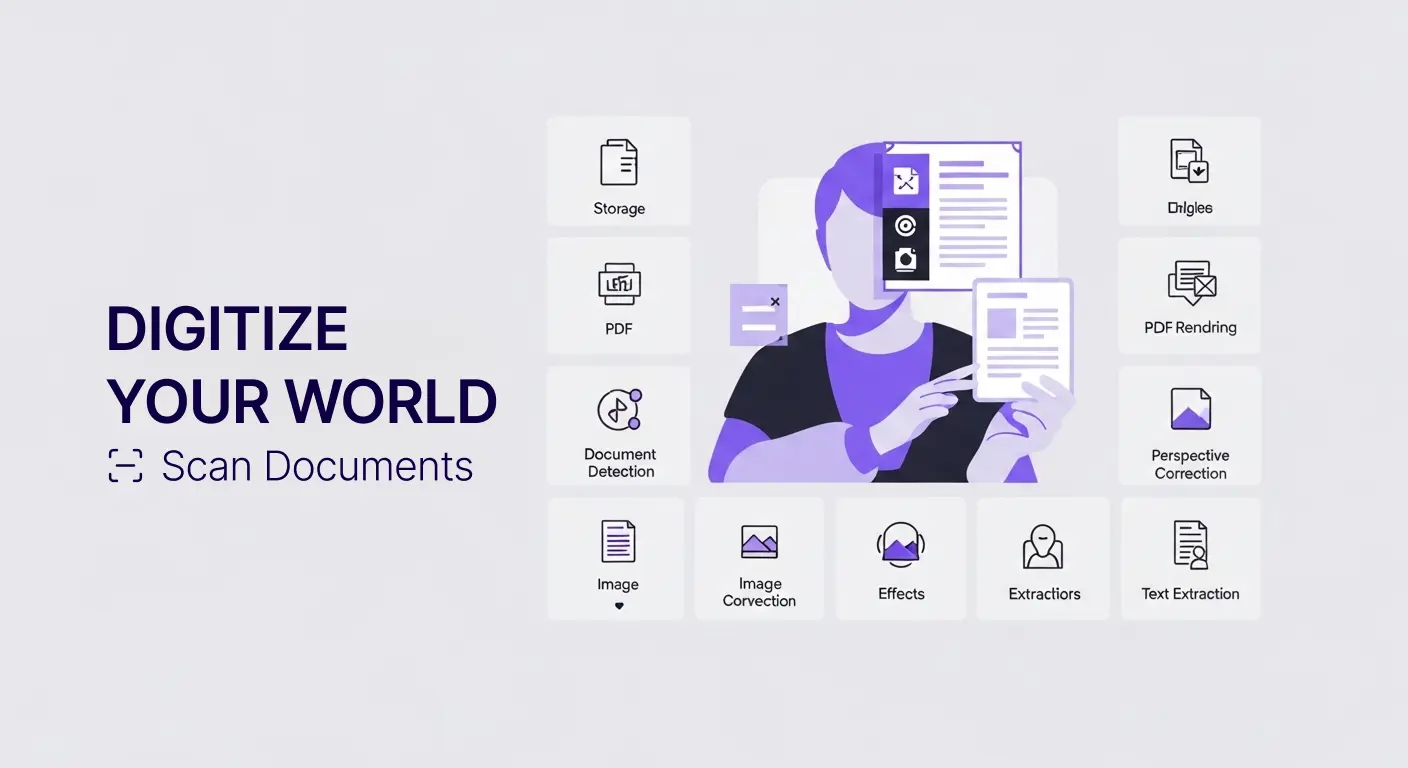Zapier Document Workflows
Business processes involve moving information between systems. Documents arrive via email, need processing, then must reach accounting software, customer relationship management systems, or project management tools. Manually downloading, processing, and uploading files wastes time and introduces errors.
Workflow automation connects systems enabling information to flow automatically. Zapier provides no-code automation letting non-technical users build integrations between thousands of applications. Combined with Scan Documents API, you can create powerful document processing workflows without programming.
This guide explores practical Zapier workflows for document processing. You will learn how to automate common scenarios saving time and improving accuracy.
Understanding Zapier
Zapier connects applications through automated workflows called Zaps. Each Zap has a trigger (when this happens) and actions (do these things).
Triggers detect events in one application. New email arrival, form submission, file upload, or scheduled times can trigger Zaps.
Actions perform tasks in other applications. Create records, send messages, upload files, or process data happen as Zap actions.
Multi-step Zaps chain multiple actions together. Trigger leads to action 1, then action 2, then action 3, creating complete workflows.
No coding required. Build Zaps through visual interfaces selecting from dropdown menus and filling in fields.
Thousands of apps integrate with Zapier including Gmail, Google Drive, Dropbox, Slack, Salesforce, QuickBooks, Trello, Asana, and countless others.
Scan Documents Integration
The Scan Documents Zapier integration provides document processing capabilities as Zap actions. Take files from various sources and process them through OCR, format conversion, or other operations.
Upload files to Scan Documents from email attachments, cloud storage, or other apps. The integration handles file transfer automatically.
Process documents using operations like text extraction, format conversion, or PDF manipulation. Configure processing parameters through simple form fields.
Retrieve results and send them to destination applications. Extracted text, converted files, or processed documents flow to where you need them.
Email Attachment Processing
Common scenario: receive invoices, receipts, or forms via email attachments. Manually downloading and processing each one is tedious.
Automated workflow: When email arrives with attachment, Zapier detects it. Download attachment, upload to Scan Documents, extract text using OCR, then save extracted data to spreadsheet or accounting software.
Setup steps:
Trigger: Gmail - New Attachment Action 1: Scan Documents - Upload File Action 2: Scan Documents - Extract Text Action 3: Google Sheets - Create Row (or QuickBooks - Create Expense, etc.)
Now every emailed invoice automatically becomes a spreadsheet row or accounting entry without manual work.
Cloud Storage Monitoring
Scenario: team members upload scanned documents to shared cloud folder. These need processing and distribution.
Automated workflow: When file appears in Dropbox folder, upload it to Scan Documents, process it (OCR, format conversion), then save results to different folder or send to other systems.
Setup:
Trigger: Dropbox - New File in Folder Action 1: Scan Documents - Upload File Action 2: Scan Documents - Convert to PDF Action 3: Dropbox - Upload File (to different folder)
Team members simply upload files to designated folder. Automation handles processing and organization.
Form Submission Handling
Scenario: web forms collect document uploads from customers or applicants. Submitted documents need processing and routing.
Automated workflow: When form is submitted, extract uploaded document, process it through Scan Documents for OCR or format standardization, then save data and file to appropriate systems.
Setup:
Trigger: Google Forms - New Response (or Typeform, JotForm, etc.) Action 1: Scan Documents - Upload File Action 2: Scan Documents - Extract Text Action 3: Airtable - Create Record (with both form data and extracted text) Action 4: Gmail - Send Email (notifying staff of new submission)
Customer submits form once. Automation processes document and distributes information to all relevant systems and people.
Receipt and Expense Processing
Scenario: employees photograph receipts with smartphones. These need to reach expense tracking and accounting systems.
Automated workflow: Employee uploads receipt photo to shared folder or sends to specific email. Automation extracts merchant, date, and amount, then creates expense record.
Setup:
Trigger: Dropbox - New File in Folder (or Gmail - New Email with Attachment) Action 1: Scan Documents - Upload File Action 2: Scan Documents - Extract Text (with receipt schema) Action 3: Expensify - Create Expense (or QuickBooks, Xero, etc.) Action 4: Slack - Send Message (confirming processing)
Employees simply photograph and upload receipts. Everything else happens automatically.
Contract Processing
Scenario: signed contracts arrive via email or cloud storage. These need OCR for searchability and filing in contract management systems.
Automated workflow: New contract file triggers OCR extraction, then file and extracted text are saved to contract management system or searchable repository.
Setup:
Trigger: Gmail - New Email with Attachment matching "contract" Action 1: Scan Documents - Upload File Action 2: Scan Documents - Extract Text Action 3: Google Drive - Upload File (to Contracts folder) Action 4: Google Sheets - Create Row (with contract metadata and OCR text) Action 5: Slack - Send Message (to legal channel)
Contracts arrive, get processed for searchability, filed appropriately, and relevant teams are notified automatically.
Invoice Data Extraction
Scenario: vendor invoices arrive via email requiring data entry into accounting software.
Automated workflow: Email attachment triggers OCR extraction with invoice schema pulling vendor, date, amount, and line items. Data populates accounting software automatically.
Setup:
Trigger: Gmail - New Email from vendor domains Action 1: Scan Documents - Upload File Action 2: Scan Documents - Extract Text (JSON format with invoice schema) Action 3: QuickBooks - Create Bill (using extracted data) Action 4: Google Drive - Upload File (filing invoice PDF)
Invoice arrives, data extracts, accounting entry creates, and PDF files without touching mouse.
Customer Onboarding
Scenario: new customer signup forms include document uploads. Documents need verification and filing.
Automated workflow: Form submission triggers document processing, OCR for searchability, and creation of customer record with attached documents.
Setup:
Trigger: Typeform - New Entry Action 1: Scan Documents - Upload File Action 2: Scan Documents - Extract Text Action 3: Salesforce - Create Contact (with extracted information) Action 4: Dropbox - Upload File (to customer folder) Action 5: Slack - Send Message (to onboarding team)
Customer submits form, documents process, CRM updates, files organize, and team notifies automatically.
Application Processing
Scenario: job or program applications include resume uploads requiring processing.
Automated workflow: Application submission triggers resume processing, text extraction for keyword analysis, and applicant tracking system update.
Setup:
Trigger: Google Forms - New Response Action 1: Scan Documents - Upload File Action 2: Scan Documents - Extract Text Action 3: Greenhouse - Create Candidate (or Lever, BambooHR, etc.) Action 4: Google Sheets - Create Row (with applicant info and resume text) Action 5: Gmail - Send Email (confirmation to applicant)
Applications arrive completely processed without manual resume downloads and uploads.
Document Format Standardization
Scenario: files arrive in various formats but need standard format for archival or distribution.
Automated workflow: Any new file in folder gets converted to standard PDF format and moved to archive location.
Setup:
Trigger: Google Drive - New File in Folder Action 1: Scan Documents - Upload File Action 2: Scan Documents - Convert to PDF Action 3: Google Drive - Upload File (to Archive folder) Action 4: Google Drive - Delete File (original from source folder)
Mixed format files automatically standardize to PDFs in archive without manual conversion.
OCR for Searchability
Scenario: scanned documents exist as images without searchable text. Need to make archives searchable.
Automated workflow: Files added to archive folder get OCR processing, searchable PDFs created.
Setup:
Trigger: Dropbox - New File in Folder Action 1: Scan Documents - Upload File Action 2: Scan Documents - Extract Text Action 3: Google Docs - Create Document (with extracted text for searchability) Action 4: Dropbox - Upload File (linking document to original)
Image-only scans become searchable through automated OCR processing.
Multi-Destination Distribution
Scenario: processed documents need to reach multiple systems or people.
Automated workflow: Single document upload triggers processing and distribution to several destinations.
Setup:
Trigger: Gmail - New Attachment Action 1: Scan Documents - Upload File Action 2: Scan Documents - Extract Text Action 3: Google Drive - Upload File Action 4: Dropbox - Upload File Action 5: Airtable - Create Record Action 6: Slack - Send Message with File Action 7: Gmail - Send Email with File
One document arrival causes automatic processing and distribution everywhere needed.
Scheduled Processing
Scenario: accumulated documents in folder need periodic batch processing.
Automated workflow: Daily schedule triggers processing of all files added since last run.
Setup:
Trigger: Schedule - Every Day at 2 AM Action 1: Dropbox - Find Files (added in last 24 hours) Action 2: Scan Documents - Upload File Action 3: Scan Documents - Extract Text Action 4: Google Sheets - Create Row (for each file) Action 5: Dropbox - Move File (to processed folder)
Overnight automation handles batch processing of daily documents.
Building Effective Zaps
Start simple with basic trigger and one or two actions. Test thoroughly before adding complexity.
Use filters to control when Zaps run. Only process attachments with certain filenames or from specific senders.
Add delays between actions if timing matters. Give previous actions time to complete before subsequent steps.
Handle errors gracefully. Configure what happens when actions fail preventing stuck workflows.
Test with real examples matching your actual use cases. Generic tests may miss edge cases your real data presents.
Naming and Organization
Name Zaps descriptively. "Process Emailed Invoices" is better than "Zap 1". Clear names help when managing many workflows.
Organize Zaps into folders by function. Group related workflows together finding them easily.
Document complex Zaps. Add notes explaining what each action does and why. Future you will appreciate explanations.
Monitoring and Maintenance
Check Zap history regularly. Review what triggered, what processed, and whether any failures occurred.
Fix errors promptly. Failed Zaps may mean lost information or incomplete processes.
Update Zaps when business needs change. Workflows require maintenance as processes evolve.
Monitor usage against plan limits. Zapier charges based on tasks (actions). Ensure usage stays within plans or upgrade as needed.
Advanced Patterns
Conditional logic creates sophisticated workflows. Use filters and paths to handle different scenarios differently.
Looping processes multiple items. If trigger returns multiple files, loop through processing each one.
Sub-workflows break complex processes into manageable pieces. Chain Zaps together for multi-stage workflows.
Error handling Zaps catch failures from other Zaps and notify administrators.
Security Considerations
Protect Zapier credentials. Access to Zapier account means access to connected applications.
Limit scope of connected apps. Only grant minimum necessary permissions.
Be cautious with sensitive data. Understand that data flows through Zapier servers during processing.
Use secure connections. Zapier enforces HTTPS but verify connected apps do too.
Cost Management
Zapier pricing tiers based on number of tasks. Each action counts as a task.
Optimize Zaps to minimize tasks. Combining actions or using more efficient triggers reduces costs.
Free tier provides limited tasks suitable for testing and light use. Paid plans scale with needs.
Scan Documents API also has usage-based pricing. Combined costs should be considered against value and time savings.
Getting Started
Sign up for Zapier free account to explore. No credit card required for basic tier.
Connect Scan Documents integration. Authenticate with your API key.
Build simple test Zap. Try email attachment to OCR to spreadsheet workflow.
Expand gradually. Add more steps or create additional Zaps as you master basics.
Real Results
Organizations using Zapier document automation report significant time savings. Hours spent on manual document processing reduce to minutes of setup.
Accuracy improves over manual workflows. Automation eliminates transcription errors and missed steps.
Scalability increases. Workflows handling one document per day scale to hundreds without additional effort.
Focus shifts to valuable work. Staff stop doing manual document processing and focus on analysis, customer service, or other high-value activities.
Common Pitfalls
Over-complexity kills adoption. Start simple and add features gradually. Trying to automate everything at once leads to confusion and failure.
Insufficient testing causes production problems. Thoroughly test Zaps with realistic data before relying on them for critical processes.
Ignoring errors leads to data loss. Monitor Zaps and address failures promptly.
Forgetting to update workflows when processes change creates confusion. Maintain Zaps as business needs evolve.
Conclusion
Zapier enables powerful document processing automation without coding. Connect Scan Documents to thousands of applications creating workflows that save time and improve accuracy.
Start with simple, high-value workflows. Email attachments to OCR to spreadsheet delivers immediate benefits demonstrating automation value.
Expand gradually building more sophisticated processes as experience grows. Multi-step Zaps handling complex scenarios become possible with practice.
Document processing automation is no longer only for large enterprises with development teams. Zapier democratizes automation making it accessible to any business or individual willing to learn simple visual workflow building.
Begin automating document workflows today. The time and frustration saved pays dividends immediately while building foundation for increasingly sophisticated automation serving your evolving needs. Your only regret will be not starting sooner.